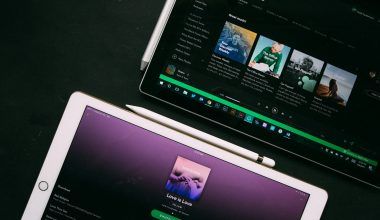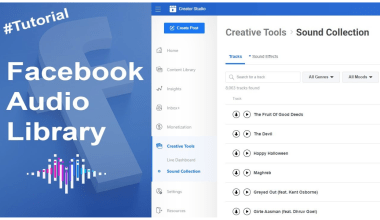Music lovers rejoice! If you’ve ever asked yourself, “Can I create a playlist on Apple Music?” the answer is a resounding yes. Apple Music makes it incredibly easy to curate your favorite songs and share them with friends. Whether you’re planning a workout session, a road trip, or a relaxing evening at home, playlists are your go-to tool for setting the perfect vibe.
Why Create Playlists on Apple Music?
Before we dive into the “how,” let’s talk about the “why.” Why should you bother creating playlists in the first place?
- Personalized Listening: Playlists let you combine your favorite tracks, genres, and artists in one place.
- Mood Match: Tailor your music to match your mood or the activity you’re doing.
- Easy Sharing: Share your music preferences with friends and discover theirs too.
So, now that you know the benefits, let’s get started!
How to Create a Playlist on Apple Music
Step 1: Open the Apple Music App
To create a playlist, you’ll need to open the Apple Music app on your device. This could be your iPhone, iPad, Mac, or even your Android phone. Once you’re in, head to the Library tab.
Step 2: Click on “Playlists”
Under the Library section, you’ll see an option for “Playlists.” Tap on it to open the playlists page. If you don’t have any playlists yet, don’t worry — you’ll be creating one in no time.
Step 3: Tap “New Playlist”
On the Playlists page, look for a button or icon labeled “New Playlist.” Click on it to start creating your custom collection.
Step 4: Name Your Playlist
A catchy playlist name can set the tone. Whether it’s “Chill Vibes,” “Workout Hits,” or “Road Trip Jams,” choose a name that reflects the theme of your playlist.
Step 5: Add Songs
Now comes the fun part — adding music! Apple Music gives you several ways to add songs:
- Search: Use the search bar to find specific tracks, albums, or artists.
- Browse: Explore Apple Music’s curated playlists and recommendations.
- Library: Pick songs you’ve already added to your library.
Tap the “+” or “Add” button next to each song to include it in your playlist.
Tips for Organizing Your Playlist
Creating a playlist is just the beginning. Here are some tips to make it truly great:
- Mix It Up: Combine different genres or artists for a diverse listening experience.
- Keep It Short and Sweet: A playlist with 20-30 songs is usually perfect.
- Use Playlist Descriptions: Add a short description to let others know what to expect.
- Rearrange Songs: Drag and drop tracks to change their order.
Once your playlist is ready, why keep it to yourself? Sharing is one of the best features of Apple Music. Here’s how:
- Open Your Playlist: Go to the playlist you’ve just created.
- Tap the Share Button: Look for the share icon (usually a square with an arrow pointing upward).
- Choose a Sharing Option: Share via text, email, or social media. You can even generate a unique link.
Sharing your playlist lets friends and family enjoy your musical taste and maybe even discover new tracks.
FAQs About Creating Playlists on Apple Music
Can I edit a playlist after I’ve created it?
Absolutely! You can add or remove songs, change the order, and even rename your playlist whenever you like.
Do I need a subscription to create playlists?
Yes, you’ll need an Apple Music subscription to create playlists with their full library of songs. However, you can create playlists with your own purchased music without a subscription.
Can I collaborate on a playlist with friends?
Currently, Apple Music doesn’t support collaborative playlists where multiple people can edit. But you can share your playlists and get suggestions from friends!
Final Thoughts
Creating a playlist on Apple Music isn’t just easy; it’s also incredibly rewarding. It’s a chance to express yourself, set the perfect mood, and share your musical world with others. Whether you’re a longtime Apple Music user or just getting started, playlists are a must-have tool in your music arsenal. So go ahead, open the app, and start creating your masterpiece today.
For further reading, explore these related articles:
- Music for Instagram Posts: The Ultimate Guide to Creating Engaging Content
- How to Add a Sound on TikTok: A Complete Beginner’s Guide
For additional resources on music marketing and distribution, visit DMT Records Private Limited.