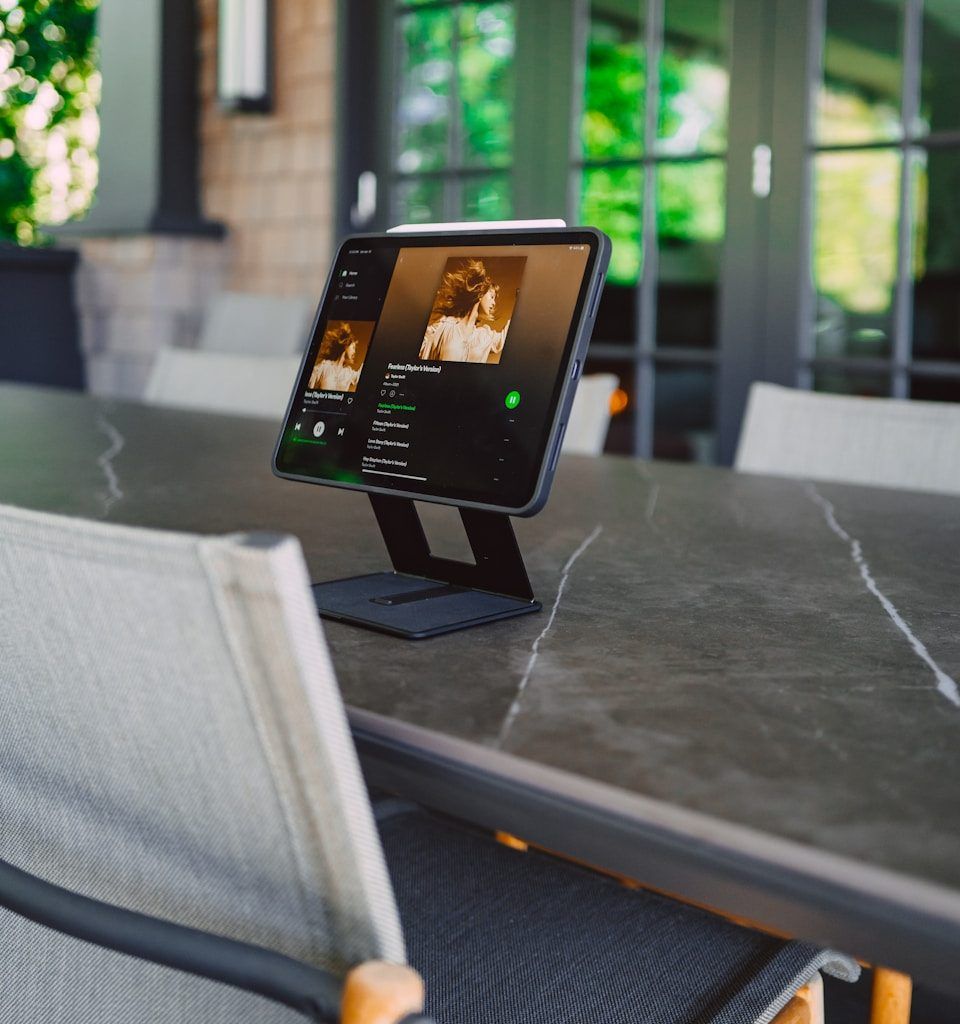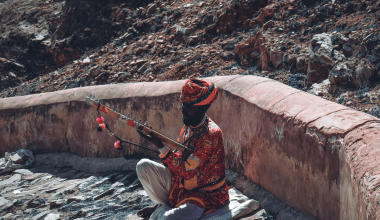In today’s music world, standing out isn’t just about great sound—it’s about creating an entire experience for your listeners. Spotify’s Canvas feature does just that, turning your tracks into more immersive journeys. But how can you make your Canvas shine? Enter the Spotify Canvas creator from images, a tool that turns static pictures into dynamic, looping videos that resonate with your audience.
What is Spotify Canvas?
Spotify Canvas is a feature that lets artists add short, looping visuals to their songs. Instead of static album art, listeners see these visuals playing in the background as they stream your tracks. Think of it as a silent, looping music video that captures attention and enhances engagement.
Why should you use it? Studies show that songs with a Canvas are more likely to be shared, saved, and streamed. It’s a powerful way to connect with your fans visually and emotionally. But here’s the catch: creating a Canvas that truly captivates can feel challenging. That’s where image-to-Canvas tools come into play.
Why Create a Spotify Canvas from an Image?
Let’s face it—not everyone has access to a professional videographer or a studio-grade setup. Sometimes, all you have is a powerful image that reflects the essence of your music. The good news? With the right Spotify Canvas creator, you can easily turn that image into a looping video that’s every bit as impactful.
Converting an image into a Canvas has several advantages:
Step-by-Step Guide to Using a Spotify Canvas Creator from Images
Ready to bring your tracks to life? Follow these steps to create your first Spotify Canvas:
Step 1: Choose the Right Image
The foundation of a great Canvas is the image you start with. Here are some tips for picking the perfect one:
- Relevance: Select an image that aligns with the mood or theme of your song.
- Quality: Ensure your image is high-resolution. Pixelated visuals don’t translate well.
- Simplicity: Busy images can distract viewers. Opt for clean, striking visuals.
Step 2: Use a Spotify Canvas Creation Tool
There are several tools available that make transforming images into Canvases a breeze. Some popular options include:
- Canva: Perfect for beginners with drag-and-drop functionality.
- Adobe Premiere Rush: For those seeking more customization.
- Online converters: These tools specifically cater to turning static images into Canvas-ready loops.
Step 3: Edit and Animate Your Image
Once you’ve chosen your tool, it’s time to get creative. Here’s what to focus on:
- Looping: Spotify Canvases are 3-8 seconds long. Make sure your animation loops seamlessly.
- Effects: Add subtle motion effects like panning, zooming, or fades to give your image life.
- Aspect Ratio: Stick to a 9:16 vertical format to fit Spotify’s specifications.
Step 4: Export and Upload
After finalizing your Canvas, export it in the correct format (usually MP4 or JPG depending on the tool). Then, log in to your Spotify for Artists account and upload it to your track. Within minutes, your music will have a fresh, visual appeal.
Tips for Creating Engaging Spotify Canvases
If you want your Canvas to stand out, keep these tips in mind:
1. Match the Vibe of Your Song
A soulful ballad calls for soft, dreamy visuals, while an upbeat dance track might benefit from bold, energetic animations. Let your music guide your visual choices.
2. Use Text Wisely
Including your song title or a lyric can add an extra layer of connection. Just be sure the text is legible and doesn’t overwhelm the image.
3. Test Different Styles
Don’t be afraid to experiment. Try different animations, color schemes, or even abstract visuals. The goal is to find what resonates most with your audience.
Tools and Resources for Spotify Canvas Creation
To simplify the process, here are some must-have tools:
- Canva: Great for simple animations and overlays.
- After Effects: Ideal for advanced users who want detailed control.
- Kapwing: Online tool for quick and easy Canvas creation.
- Placeit: Provides templates specifically for Spotify Canvas.
Real-Life Examples of Stunning Spotify Canvases
Many artists have mastered the art of using Canvases effectively. For example:
- Billie Eilish: Her minimalist yet evocative visuals perfectly complement her introspective tracks.
- Tame Impala: Psychedelic animations that mirror the band’s dreamy sound.
- Lizzo: Vibrant, playful loops that match her energetic vibe.
Final Thoughts
Creating a Spotify Canvas from an image is an easy, effective way to elevate your music’s visual appeal. By using the right tools and following these steps, you’ll be able to craft captivating visuals that resonate with your audience. Whether you’re a seasoned artist or just starting out, a well-made Canvas can make all the difference.
For further reading, explore these related articles:
- Are Apple Music Playlists Public? The Complete Guide
- How to Use TikTok Sound: A Beginner-Friendly Guide
For additional resources on music marketing and distribution, visit DMT Records Private Limited.