Music is such a personal and emotional part of our lives. Whether it’s to motivate you during a workout, help you unwind after a long day, or set the vibe for a get-together, having the right playlist is essential. But how do you make a playlist from Apple Music that suits your needs perfectly? Don’t worry; I’ve got you covered. In this guide, we’ll go through every step in a simple and engaging way so you can create playlists like a pro.
Why Create Your Own Playlist?
Before diving into the steps, let’s talk about why making your own playlist is worth it. Sure, Apple Music offers curated playlists, but nothing beats the personal touch. When you craft your own playlist, you can:
- Pick only the songs you love.
- Organize tracks to fit your mood or activity.
- Share it with friends and family.
- Relive memories tied to specific songs.
A custom playlist ensures every track resonates with you. Now, let’s get started!
Step-by-Step Guide to Make a Playlist on Apple Music
Step 1: Open the Apple Music App
First things first, grab your iPhone, iPad, or Mac and launch the Apple Music app. If you’re not already subscribed, you’ll need an active Apple Music subscription to access all its features, including creating playlists.
Step 2: Navigate to Your Library
Once inside the app, tap on the Library tab at the bottom of the screen. This is your hub for all saved music, including songs, albums, and previously created playlists.
Step 3: Start a New Playlist
Now comes the fun part! Here’s what you do:
- Tap on Playlists in the Library section.
- Look for the New Playlist option, usually at the top or bottom of the screen. Click it.
Step 4: Add Songs to Your Playlist
After selecting “New Playlist,” you’ll be prompted to give your playlist a name. Choose something fun and descriptive, like “Chill Vibes” or “Road Trip Anthems.” Then, start adding songs:
- Use the search bar to find your favorite tracks.
- Tap the + Add button next to each song you want to include.
- Explore suggestions from Apple Music based on your listening habits.
Step 5: Customize the Playlist
Want to reorder the tracks? Simply drag and drop them in the order you prefer. You can also add a description to your playlist or choose a cover image that reflects its theme.
Step 6: Save and Enjoy
Once you’ve added all the songs you love, hit Done to save your playlist. That’s it—you’re ready to hit play and enjoy your creation!
Tips for Crafting the Perfect Playlist
1. Mix Up Genres and Tempos
Don’t be afraid to mix different genres or tempos. A good playlist often has a balance of upbeat and mellow tracks to keep things interesting.
2. Use Themes for Inspiration
Think about the purpose of your playlist. Is it for relaxing, working out, or partying? Sticking to a theme can make it more cohesive.
3. Refresh Regularly
Your tastes evolve, so update your playlists frequently. Adding new releases or rediscovering old favorites keeps things fresh.
4. Explore Apple Music’s Recommendations
Apple Music’s “For You” section offers tailored suggestions that can help you discover tracks to include.
Sharing Your Playlist
One of the best features of Apple Music is the ability to share your playlist with others. Here’s how:
- Open your playlist.
- Tap the Share button (it looks like a box with an arrow).
- Choose your preferred sharing option, such as Messages, Mail, or social media.
Troubleshooting Common Issues
If you run into any hiccups while making a playlist, here are some quick fixes:
- Can’t find a song? Make sure it’s available on Apple Music and not restricted by region.
- Playlist won’t save? Check your internet connection or update the app.
- Issues syncing across devices? Ensure iCloud Music Library is enabled in your settings.
Wrapping Up
Creating a playlist from Apple Music is not only easy but also incredibly rewarding. It’s your chance to express yourself, explore your musical tastes, and make everyday moments more enjoyable. So, go ahead and try it out. Once you’ve mastered the basics, you’ll wonder how you ever lived without your personalized playlists.
Related Articles:
For further reading, explore these related articles:
- The Rising Influence of Virgin Music in the Global Industry
- How to Add Audio in Instagram: A Comprehensive Guide
For additional resources on music marketing and distribution, visit DMT Records Private Limited.

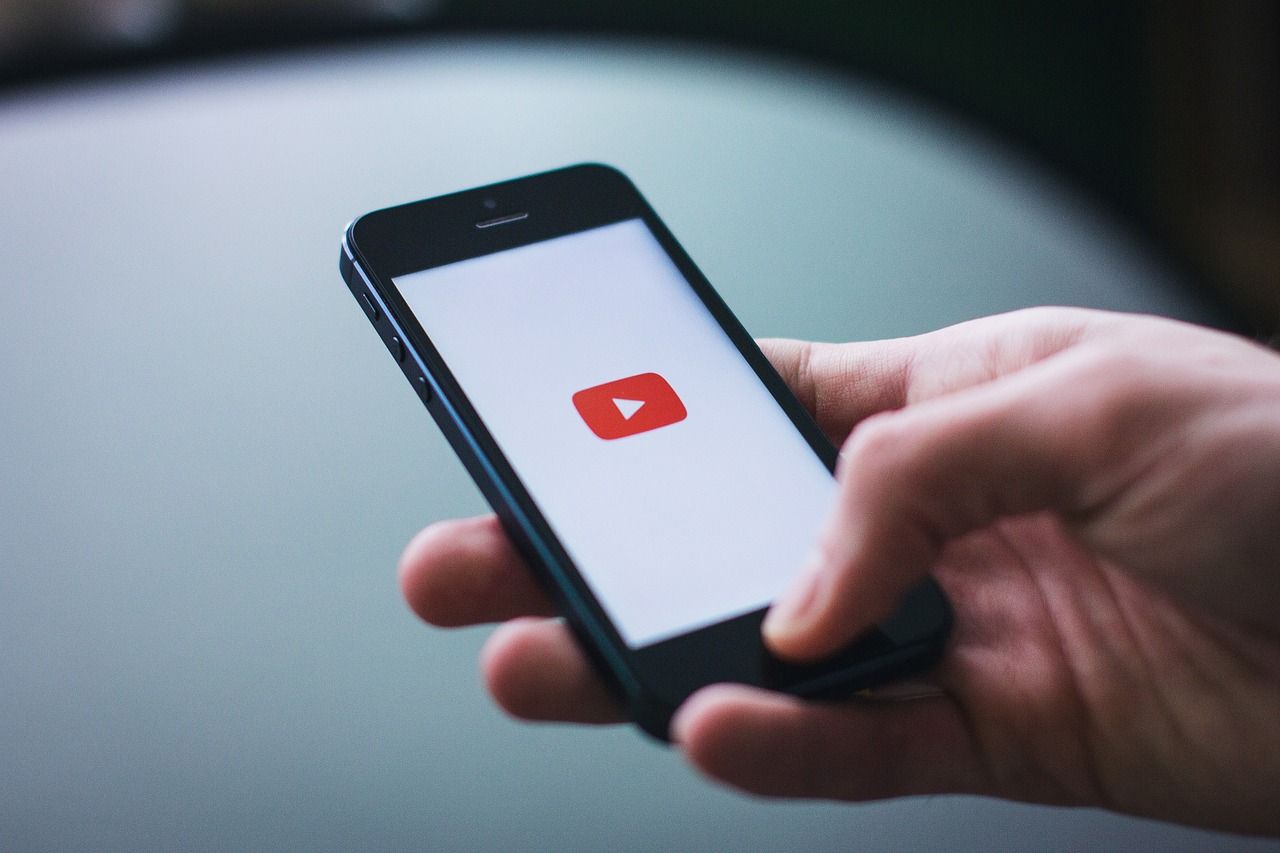









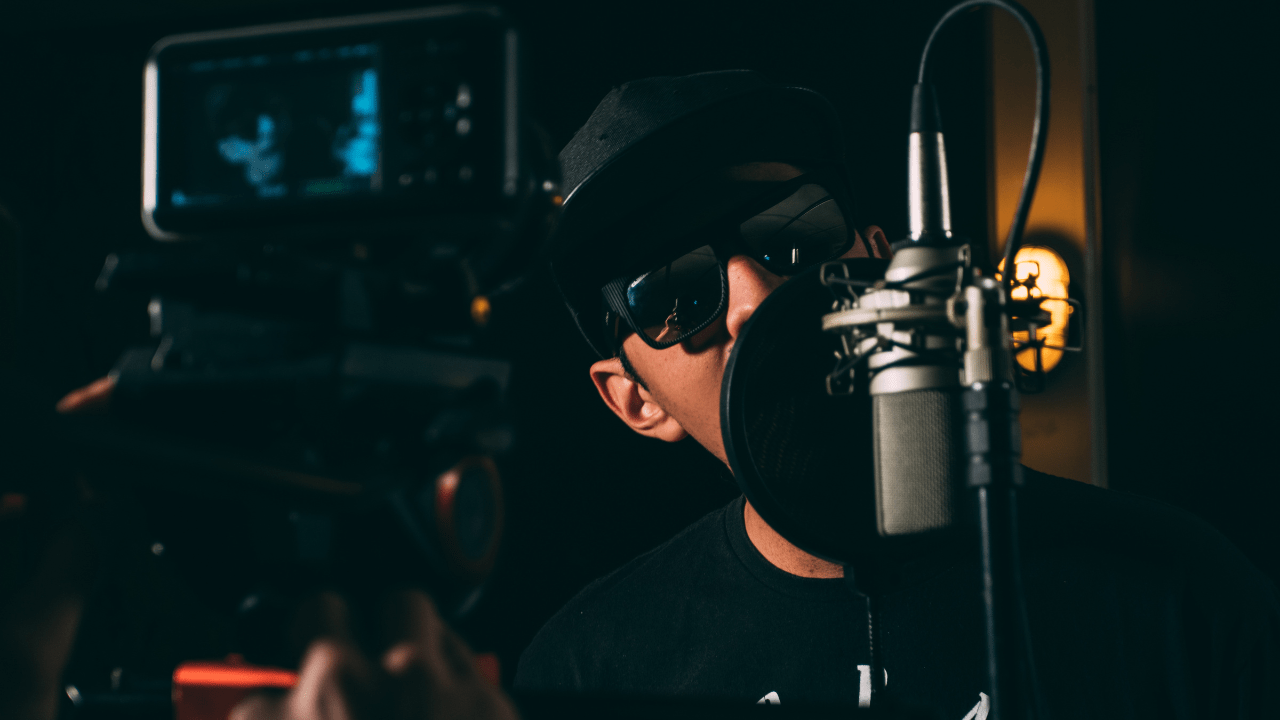

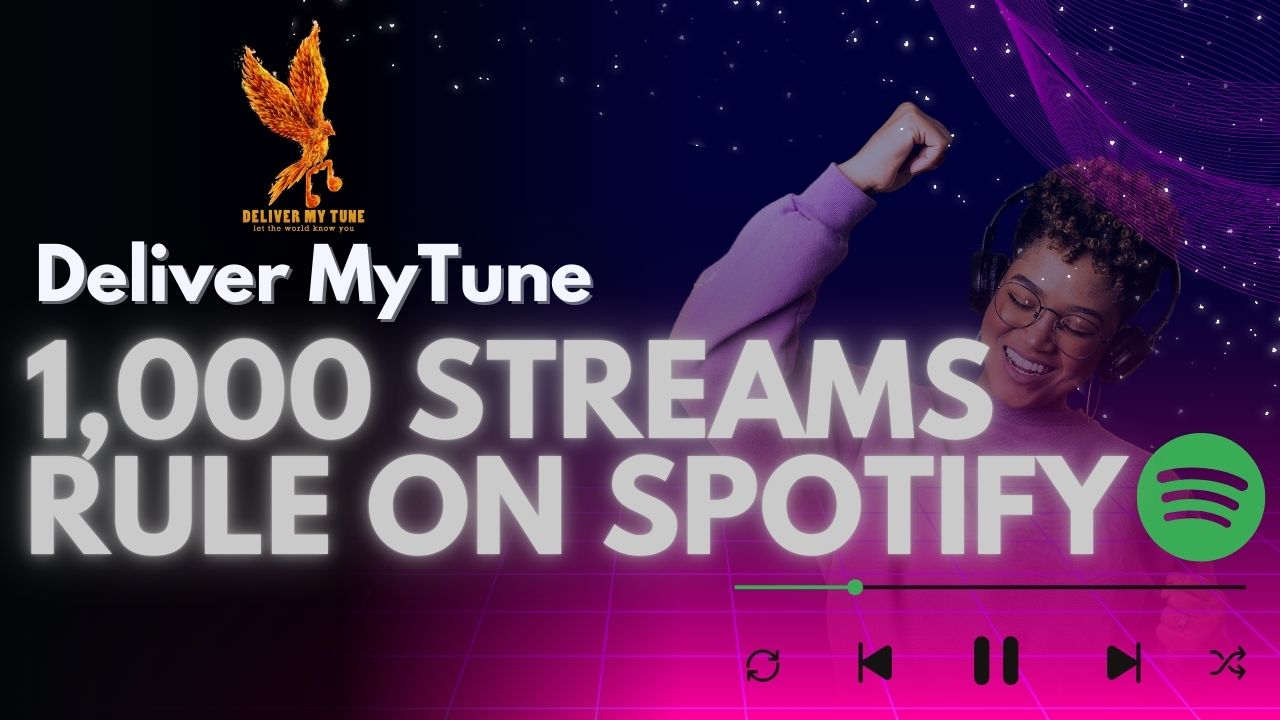
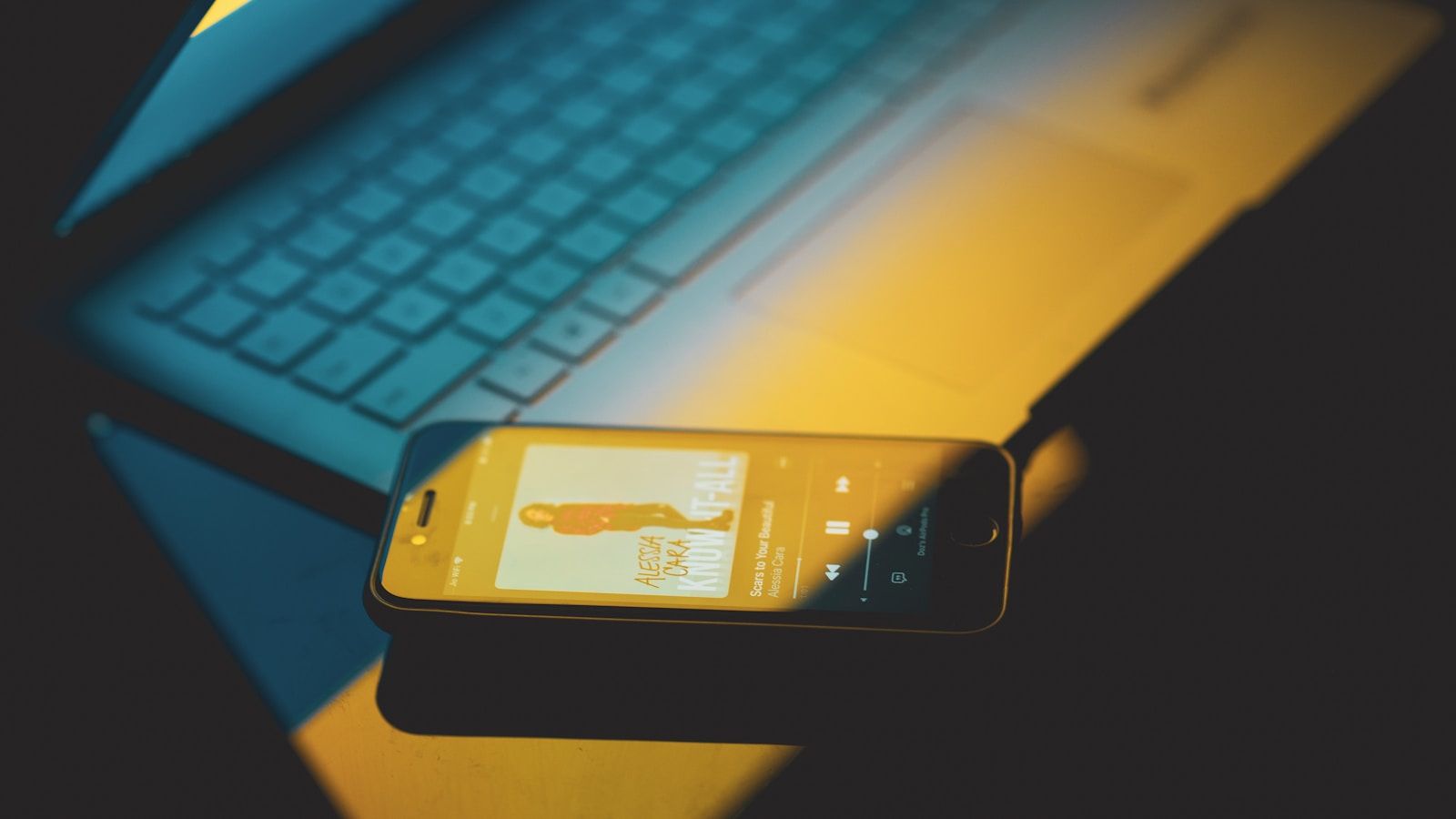




Leave a Reply