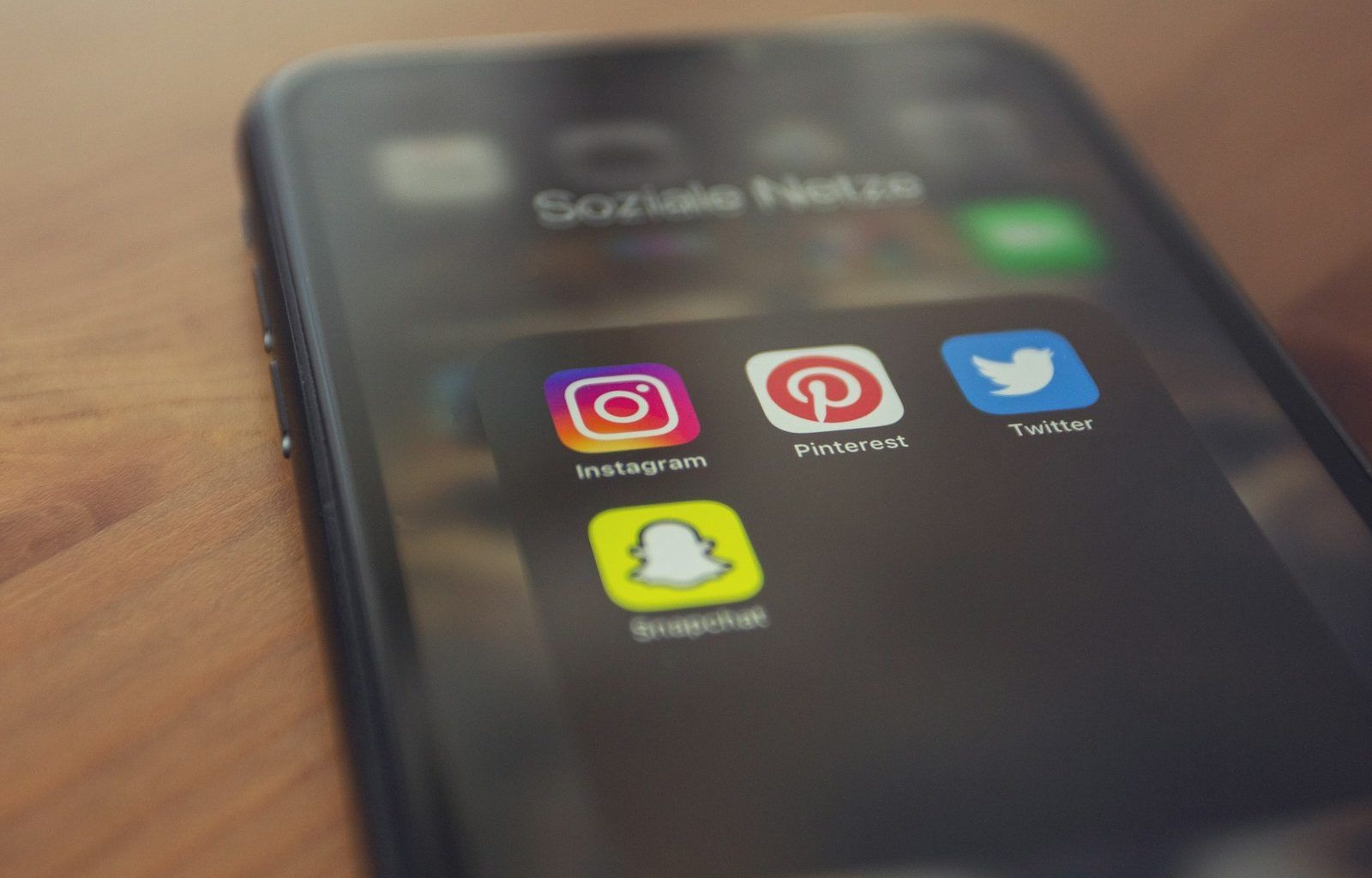Snapchat has become a go-to platform for sharing life’s moments in a creative way. And what’s better than adding your favorite music to your Snaps? Music can completely change the vibe of a video or a photo, making it more engaging and fun. But how do you put music on Snapchat? If this question has been on your mind, don’t worry! We’ve got you covered with a detailed, step-by-step guide.
Whether you’re new to Snapchat or simply want to explore its music features, this guide will walk you through everything. Adding music to your Snapchat story, Snap, or video is easy once you know the steps. Let’s get started!
Why Is Music Important for Snapchat?
Adding music to your Snaps can take your creativity to the next level. Music allows you to:
- Set the mood for your story
- Make your content more entertaining
- Engage your audience more effectively
- Keep up with trending songs and challenges
Imagine sharing a beach sunset Snap with a calming song or a party video with upbeat music. The right soundtrack adds that extra magic!
So, let’s answer the big question: how do you put music on Snapchat?
Step-by-Step Guide: How to Add Music to Snapchat Snaps
Here’s the complete breakdown of how to add music to Snapchat in a few easy steps:
Step 1: Open the Snapchat App
First, open the Snapchat app on your mobile device. Ensure you’re logged into your account.
Step 2: Go to the Camera Screen
Once you’re in the app, you’ll see the camera screen. This is where you can take photos or videos that you want to share as Snaps.
Step 3: Tap the Music Note Icon
At the top-right corner of the camera screen, you’ll see a small music note icon. Tap on it to open Snapchat’s music library.
Step 4: Browse or Search for Songs
Snapchat allows you to browse music under different categories like Trending, Moods, and Genres. You can also search for a specific song using the search bar.
Step 5: Preview and Select the Music
Once you find a song you like, tap on it. Snapchat will let you preview the song before selecting it.
Step 6: Adjust the Music Clip
You can choose which part of the song you want to use. Drag the slider to select the perfect clip for your Snap.
Step 7: Record Your Snap
After selecting the music, press and hold the camera button to record a video or take a photo. The music will automatically play along with your Snap.
Once you’re happy with your Snap, tap the arrow icon to send it to friends, post it on your story, or save it to Memories.
And there you have it! That’s how you put music on Snapchat in just a few easy steps.
How to Add Music to Snapchat Stories
Adding music to Snapchat Stories works similarly to adding it to Snaps. Here’s what you need to do:
- Open the Snapchat app.
- Go to the camera screen and tap the music note icon.
- Search or browse for the song you want.
- Select the song clip and adjust it to the right part.
- Record your Snap (or upload a photo/video from your camera roll).
- Tap the “Story” icon to post the Snap to your story.
Now your friends can view your story with the perfect soundtrack!
Can You Add Your Own Music on Snapchat?
Many people wonder: “Can I add my own music to Snapchat?” While Snapchat has a built-in music library, there isn’t a direct option to upload your own songs. However, there’s a simple workaround:
- Play your music in the background using any music app (like Spotify or Apple Music).
- Open Snapchat and start recording your Snap while the song is playing.
- The music will be captured as part of the video.
It’s that easy! This trick works perfectly for adding custom songs, voiceovers, or sound effects.
How to Add Music to Snapchat from TikTok
If you love a song from TikTok and want to add it to your Snapchat, here’s what you can do:
- Save the TikTok video to your phone.
- Open Snapchat and upload the video from your camera roll.
- Post the video as a Snap or story.
The audio from the TikTok video will automatically play in your Snap!
Tips for Choosing the Best Music for Your Snaps
Adding music to your Snaps is all about creativity. Here are some tips to help you choose the best songs:
- Match the mood: Choose a song that fits the vibe of your Snap. For example, use upbeat songs for fun moments or calm tunes for scenic shots.
- Follow trends: Using trending songs can make your Snaps more relatable and shareable.
- Short and sweet: Pick short clips that get straight to the point.
- Avoid copyright issues: Stick to Snapchat’s built-in music library for safe usage.
Common Problems When Adding Music on Snapchat (and Solutions)
Sometimes, things don’t go as planned. If you’re facing issues, here are some common problems and solutions:
Problem 1: Music Note Icon Missing
- Solution: Make sure your app is updated to the latest version.
Problem 2: Music Not Playing
- Solution: Check your phone’s volume settings and ensure it’s not muted.
Problem 3: Limited Song Choices
- Solution: Use the workaround of playing music in the background.
Final Thoughts
Adding music to Snapchat is a fun and easy way to level up your Snaps and stories. Whether you’re capturing a special moment, creating content, or just sharing a fun memory, the right song can make all the difference. By following this guide, you’ll never have to ask yourself, “How do you put music on Snapchat?” again.
For further reading, explore these related articles:
- Can’t Share Spotify Canvas to Instagram Story? Here’s How to Fix It
- How to Make a Music Video: A Beginner-Friendly Step-by-Step Guide
For additional resources on music marketing and distribution, visit DMT Records Private Limited.