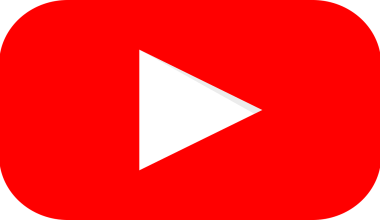Instagram Stories have become an essential way to share fun, creative, and engaging moments with friends, followers, and family. Adding music to your story can take it to the next level, making it more entertaining and lively. Whether you want to share your mood, highlight your favorite song, or enhance your video, playing music in an Instagram Story is the way to go. But if you’re wondering how to play music in Instagram Story, don’t worry! It’s very easy, and I’m here to guide you step-by-step. By the end of this blog, you’ll be adding music to your stories like a pro.
Why Add Music to Instagram Stories?
First, let’s understand why adding music to your Instagram Stories is such a cool feature.
- Express Emotions – Music helps you convey emotions without saying a word. Whether you’re happy, excited, or even nostalgic, there’s always a perfect song.
- Grab Attention – Stories with music are more engaging and eye-catching.
- Make Stories Fun – Who doesn’t love grooving to a catchy tune while scrolling through Instagram?
- Enhance Content – Music adds personality to videos, photos, or text-based stories.
Now that you know why it’s so amazing, let’s jump into the step-by-step process on how to play music in Instagram Story.
How to Play Music in Instagram Story: Step-by-Step Guide
Instagram’s music feature allows you to add background music to any story, and it’s incredibly simple. Here’s how you can do it:
Step 1: Open Instagram and Access Stories
- Open the Instagram app on your phone.
- Tap on the plus (+) icon or swipe right from your main feed. This will open the Stories camera.
You’re ready to start creating your story!
Step 2: Capture or Upload Your Content
Before you add music, you need to upload or capture a photo or video. Here’s how:
- Capture a photo or video by tapping or holding the white circle at the bottom of the screen.
- Or, swipe up to upload an image or video from your gallery.
Instagram allows you to add music to both photos and videos, so choose your content accordingly.
Step 3: Tap on the Music Sticker
Now comes the fun part—adding music! Follow these steps:
- Tap on the Sticker icon (it looks like a square smiley face) at the top of the screen.
- From the options, tap on the Music sticker.
This will open Instagram’s music library, where you can browse and select your favorite songs.
Step 4: Choose the Perfect Song
When you access the music library, you can search for songs in different ways:
- Trending: Popular songs that everyone is using.
- Browse: Instagram will suggest music based on moods, genres, and themes.
- Search: Type the song title, artist, or lyrics in the search bar to find the perfect track.
Once you find the song you want, tap on it to preview.
Step 5: Select the Clip
Instagram allows you to use a specific part of a song in your story. Here’s how:
- A slider will appear after you choose your song.
- Drag the slider to select the exact section of the song you want to use.
- You can choose up to 15 seconds of the song for a photo and as long as your video lasts for video content.
Pro Tip: Choose the part of the song with the catchiest beat or the lyrics that best match your story!
Step 6: Customize the Music Sticker
Once you’ve chosen the perfect clip, you can customize how the music sticker appears on your story:
- Change the sticker style to display the lyrics, album cover, or just the song title.
- Resize and move the sticker anywhere on your story.
Adding your personal touch will make your Instagram Story stand out.
Now that you’ve added music to your Instagram Story, it’s time to share it with the world:
- Tap the Your Story button to share it with all your followers.
- Or tap Close Friends if you only want to share it with selected people.
Your story with music is now live!
Common Issues and How to Fix Them
Sometimes, you may face a few hiccups while trying to add music to your Instagram Story. Don’t worry—I’ve got you covered!
1. Music Sticker Not Available
If you don’t see the music sticker:
- Make sure your Instagram app is updated to the latest version.
- Music stickers may not be available in some countries due to licensing restrictions.
2. Song Not Playing
If the song doesn’t play in your story:
- Check your internet connection.
- Reopen the Instagram app and try again.
3. No Results in Music Search
If you can’t find a song:
- Try searching for the song by the artist’s name.
- Check for alternative spellings or versions of the song.
Creative Ways to Use Music in Instagram Stories
Now that you know how to play music in Instagram Story, let’s look at a few creative ways to use it:
- Match the Mood – Use slow, calming songs for peaceful moments or upbeat tracks for exciting updates.
- Add Lyrics – Use the lyrics display to emphasize feelings or make your story more fun.
- Highlight Moments – Pair music with a memorable photo or video clip for a strong emotional impact.
- Tell a Story – Use different songs across multiple stories to create a narrative.
How to Play Music in Instagram Story Without the Sticker
If the music sticker isn’t available in your region, here’s a trick:
- Play music using your phone’s music app (like Spotify or Apple Music).
- Open Instagram Stories and start recording a video while the music is playing.
This way, the music will be captured as part of the video.
Final Thoughts
Adding music to your Instagram Story is one of the easiest ways to make your content more engaging and fun. Whether you want to highlight a special moment, share your mood, or simply entertain your followers, music makes all the difference.
By now, you should feel confident about how to play music in Instagram Story. The process is simple, and with a little creativity, you can create stories that people will love watching.
So go ahead, open Instagram, add your favorite tunes, and let your stories shine!
For further reading, explore these related articles:
For additional resources on music marketing and distribution, visit DMT Records Pvt. Ltd..