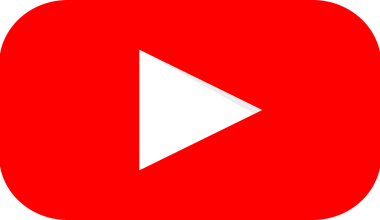Spotify has become the go-to platform for streaming music, podcasts, and other audio content. Whether you’re an artist, a podcaster, or just someone looking to share audio files, you may wonder how to upload files to Spotify. In this guide, we’ll walk you through the process in a clear and easy-to-understand manner. By the end, you’ll have all the information you need to get your files on Spotify and reach your audience.
Why Upload Files to Spotify?
Spotify is one of the largest streaming platforms in the world, with millions of active users daily. By uploading your audio files to Spotify, you can:
- Reach a larger audience
- Showcase your music or podcasts globally
- Monetize your content
Whether you’re a musician or a podcaster, Spotify provides tools to help you share and promote your audio files effectively.
Things to Know Before You Start
Before diving into how to upload files to Spotify, it’s important to understand a few key points:
- You can’t upload songs directly: Spotify does not allow users to directly upload music unless they are approved artists using Spotify for Artists.
- Podcasts can be uploaded: If you’re looking to share podcasts, Spotify allows you to upload them through its podcasting tools.
- Distribution platforms are needed: For music, you must use a third-party distributor to upload your files to Spotify.
Now that you know the basics, let’s break everything down step by step.
How to Upload Music Files to Spotify
If you’re a musician, you cannot upload your music directly to Spotify. However, Spotify works with music distributors who help artists upload their tracks to streaming services. Here’s how to upload your music files to Spotify:
1. Choose a Music Distributor
Spotify requires musicians to use a music distribution service. These services act as middlemen between artists and Spotify. Some popular music distributors include:
- DistroKid
- TuneCore
- CD Baby
- Amuse
- AWAL
These platforms often charge a fee or take a small percentage of your earnings. Some even offer free plans, which is great if you’re just starting.
2. Prepare Your Files
Before uploading your music, make sure your files are ready:
- Use high-quality audio formats such as WAV or FLAC
- Make sure your audio files are professionally mixed and mastered
- Prepare your album art (minimum 640×640 pixels)
- Have metadata ready, such as song title, artist name, album title, and release date
Taking the time to prepare your files ensures a smoother upload process.
3. Upload Your Files Through the Distributor
Once your files are ready, follow these steps:
- Sign up for an account with your chosen distributor.
- Upload your audio files and album art.
- Add metadata, such as song titles, artist name, and release date.
- Select Spotify as one of the streaming platforms.
- Submit your music for review.
The distributor will then send your files to Spotify. This process can take anywhere from a few days to a couple of weeks, depending on the distributor.
4. Claim Your Spotify for Artists Profile
After your music is live, claim your Spotify for Artists profile. Here’s how:
- Go to the Spotify for Artists website.
- Log in with your Spotify account.
- Search for your artist profile.
- Request access and verify your identity.
With Spotify for Artists, you can customize your profile, see your streaming stats, and promote your music effectively.
How to Upload Podcast Files to Spotify
Unlike music, Spotify allows podcasters to upload their episodes more directly. Here’s a step-by-step guide to help you upload podcast files to Spotify:
1. Create a Podcast RSS Feed
Spotify requires an RSS feed to upload your podcast files. An RSS feed is like a link that contains all your podcast information, such as episodes, titles, and descriptions.
You can create an RSS feed using podcast hosting platforms like:
- Anchor (by Spotify)
- Podbean
- Buzzsprout
- Libsyn
- Simplecast
These platforms generate an RSS feed for you automatically when you upload episodes.
2. Prepare Your Podcast Files
Make sure your podcast episodes are ready to go:
- Use MP3 files for better compatibility (recommended bit rate: 128 kbps to 192 kbps)
- Keep your audio clear and edited
- Add cover art (minimum size: 1400×1400 pixels)
- Write episode titles and descriptions
3. Submit Your Podcast to Spotify
Here’s how to upload files to Spotify for podcasts:
- Go to the Spotify for Podcasters website.
- Log in with your Spotify account.
- Paste your podcast RSS feed link.
- Verify your podcast ownership.
- Add podcast details like category, language, and country.
- Submit your podcast for approval.
Spotify will review your submission, which typically takes a few hours to a few days.
4. Upload New Episodes
Once your podcast is live on Spotify, new episodes will automatically appear when you upload them to your podcast host. It’s seamless and requires no additional steps.
How to Upload Local Files to Spotify (For Personal Use)
If you want to listen to your own music files on Spotify, you can use the Local Files feature. This is great for personal use, such as listening to songs that aren’t available on Spotify.
Steps to Upload Local Files to Spotify:
- Open Spotify on your computer.
- Go to Settings (click on your profile and select “Settings”).
- Scroll down to Local Files and toggle the switch to enable it.
- Click Add a Source and choose the folder where your music files are stored.
- Spotify will scan the folder and add your files to the Local Files section.
To listen to your local files on your mobile device:
- Ensure your files are added to a playlist.
- Make sure your phone and computer are connected to the same Wi-Fi.
- Download the playlist on your mobile device.
Now you can enjoy your local files on Spotify wherever you go!
FAQs About Uploading Files to Spotify
1. Can I upload music to Spotify for free?
- Some distributors like Amuse offer free plans, but they may take a cut of your earnings.
2. How long does it take for my files to appear on Spotify?
- For music, it can take anywhere from 2-7 days. For podcasts, approval usually takes a few hours to a few days.
3. Can anyone upload files to Spotify?
- Yes! Podcasters can upload files directly, while musicians need to use a distributor.
4. Can I upload files to Spotify without a distributor?
- No, Spotify requires musicians to use a third-party distributor.
Conclusion
Learning how to upload files to Spotify doesn’t have to be complicated. Whether you’re a musician sharing your tracks, a podcaster uploading episodes, or just someone adding local files, Spotify offers a way for everyone to enjoy their content. For music, choosing the right distributor and preparing your files properly will help you get started. For podcasts, Spotify’s tools make it simple to reach listeners worldwide.
So, start uploading your files to Spotify today and share your audio content with the world!
For further reading, explore these related articles:
For additional resources on music marketing and distribution, visit DMT Records Pvt. Ltd..