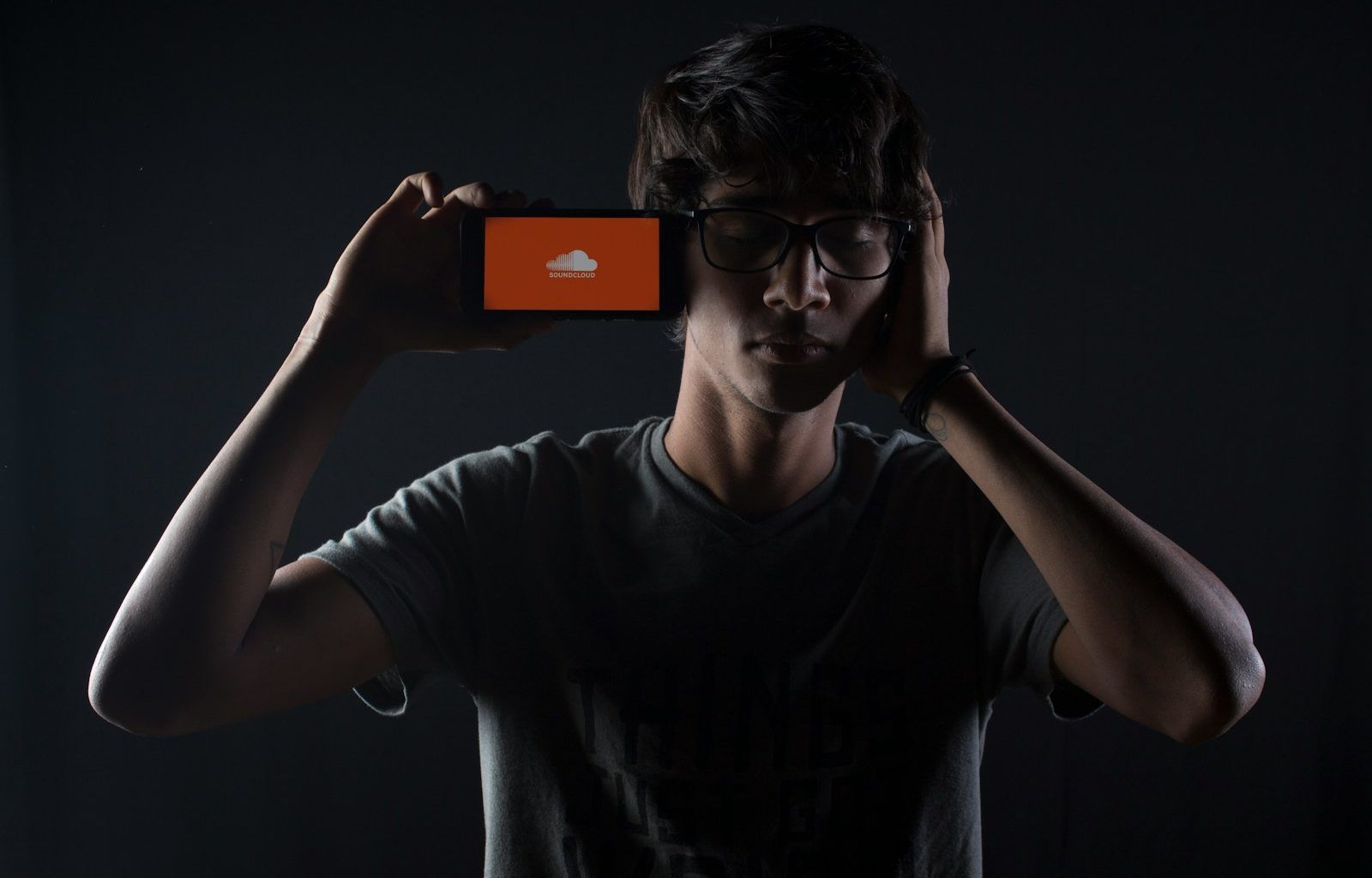If you’re a music creator or someone who has uploaded tracks on SoundCloud, you might wonder, “How do I delete songs from SoundCloud?” Whether you’re tidying up your profile, removing outdated content, or simply starting fresh, this guide will walk you through the process step by step. Let’s dive in.
Why Delete Songs from SoundCloud?
Before we talk about the “how,” let’s understand the “why.” There are many reasons you might want to delete a track from SoundCloud:
- Outdated Tracks: Maybe you’ve evolved as an artist and no longer want older tracks to represent your current style.
- Quality Control: If you uploaded a song with poor audio quality, it’s better to replace or remove it.
- Profile Organization: Cleaning up your profile can help showcase your best work.
- Copyright Issues: If there are copyright claims on a track, it’s a good idea to remove it to avoid problems.
Understanding your reason will help you decide which songs to keep and which to remove.
How to Delete Songs from SoundCloud on Desktop
Deleting a track on SoundCloud from your desktop is simple. Follow these steps:
- Log in to Your SoundCloud Account: Go to SoundCloud’s website and sign in with your credentials.
- Navigate to Your Tracks: Click on your profile picture in the top-right corner. From the dropdown menu, select “Your Tracks” or “Profile.”
- Locate the Song You Want to Delete: Scroll through your list of tracks and find the one you want to remove.
- Click on the Three Dots: Next to the track title, you’ll see three dots. Click on them to open a menu.
- Select ‘Delete Track’: From the menu, choose “Delete Track.” Confirm your decision when prompted.
- Refresh Your Profile: Once deleted, the song will no longer appear on your profile or search results.
By following these steps, you can delete any song from SoundCloud quickly and efficiently.
How to Delete Songs from SoundCloud on Mobile
If you’re using the SoundCloud app on your smartphone or tablet, the process is slightly different but just as easy. Here’s what you need to do:
- Open the SoundCloud App: Make sure you’re logged into your account.
- Go to Your Profile: Tap on your profile picture in the bottom-right corner.
- Find the Track to Delete: Scroll through your uploads to locate the song you want to remove.
- Tap the Three Dots: Just like on the desktop version, you’ll see three dots next to the track. Tap on them.
- Choose ‘Delete Track’: Select the “Delete Track” option from the menu and confirm your choice.
- Verify the Deletion: Check your profile to ensure the song has been removed.
Tips for Managing Your SoundCloud Profile
Deleting songs is just one part of managing your SoundCloud profile. Here are a few additional tips to help you stay organized:
- Use Playlists: Group similar tracks into playlists to make your profile more appealing and easier to navigate.
- Update Regularly: Keep your profile fresh by uploading new tracks and removing outdated ones.
- Engage with Listeners: Respond to comments and messages to build a loyal fanbase.
- Monitor Analytics: Use SoundCloud’s analytics tools to track which songs perform best.
Common Issues When Deleting Songs from SoundCloud
While the process is straightforward, some users may encounter issues. Let’s look at a few common problems and their solutions:
- Can’t Find the Delete Option: Ensure you’re logged into the correct account and have the necessary permissions to delete the track.
- Track Still Appears After Deletion: Try refreshing your browser or app. If the problem persists, clear your cache or contact SoundCloud support.
- Mobile App Glitches: Update your SoundCloud app to the latest version to avoid bugs and glitches.
Alternative to Deleting Songs: Making Tracks Private
If you’re not ready to permanently delete a track, you can make it private instead. Here’s how:
- Edit Track Settings: Click on the track you want to make private and select “Edit.”
- Change Privacy Settings: Under the “Permissions” tab, switch the track from “Public” to “Private.”
- Save Changes: Your track will now only be accessible to people with a private link.
This is a great option if you want to keep the track but limit its visibility.
Final Thoughts
Learning how to delete songs from SoundCloud is a valuable skill for any artist or user. Whether you’re refining your profile or clearing space for new projects, the process is quick and user-friendly. Remember, SoundCloud is your canvas, so keep it clean, organized, and a true reflection of your creativity.
By managing your SoundCloud profile effectively, you can attract more listeners and ensure your best work shines. Happy streaming and uploading!
For further reading, explore these related articles:
- Circles Post Malone Lyrics – A Song About Love, Loss, and Life
- Billie Eilish’s Big Moment at the Oscars 2022: A Night to Remember
For additional resources on music marketing and distribution, visit DMT Records Pvt. Ltd..