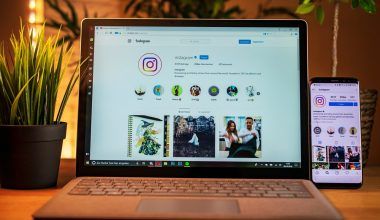Spotify has revolutionized the way we listen to music. With millions of songs available at our fingertips, it’s no wonder so many people choose Spotify as their go-to music streaming platform. However, managing your subscription and billing information can sometimes feel tricky. If you’re wondering how to update Spotify billing details, you’re in the right place. This guide will walk you through everything you need to know, ensuring your subscription stays seamless and uninterrupted.
Why You Might Need to Update Your Spotify Billing Information
Before diving into the steps, let’s talk about why you might need to update your billing information. It could be due to a change in your credit or debit card, an expired card, switching to a new payment method, or even wanting to take advantage of a Spotify promotion. Whatever your reason, keeping your billing information updated is essential to avoid any service interruptions.
Logging into Your Spotify Account
The first step in updating your Spotify billing details is logging into your account. Open your web browser and head to the official Spotify website. Click on the “Log In” button at the top-right corner and enter your credentials. If you’ve forgotten your password, don’t worry! Simply click on “Forgot Password” and follow the prompts to reset it.
Once you’re logged in, you’ll have access to your account settings, where you can manage everything from your subscription to payment methods.
After logging in, find your profile picture or name in the top-right corner and click on it. From the dropdown menu, select “Account.” This will take you to your account overview. On the left-hand side, look for the “Subscription” or “Billing” section. Clicking on this will show you all the details related to your current Spotify plan, including your billing information.
Updating Your Payment Method
Now comes the important part—updating your payment method. Under the billing section, look for an option like “Update Payment” or “Change Payment Details.” Click on it, and you’ll be directed to a page where you can enter your new payment information.
Spotify accepts various payment methods, including credit cards, debit cards, PayPal, and even prepaid cards in some regions. Enter the required details carefully to ensure your payment goes through without any issues. Double-check everything before hitting the “Save” button.
Switching to a New Payment Method
If you’re switching from one payment method to another, such as moving from a credit card to PayPal, the process is equally straightforward. Simply select the new payment method during the update process and provide the necessary information. Once updated, Spotify will start billing your new payment method for the next billing cycle.
Common Problems When Updating Spotify Billing
Sometimes, things don’t go as smoothly as planned. If you encounter issues while updating your Spotify billing information, here are some common problems and their solutions:
- Invalid Card Details: Make sure you’ve entered the card number, expiration date, and CVV correctly.
- Payment Method Not Accepted: Check Spotify’s list of supported payment methods in your region.
- Error Messages: Refresh the page or try using a different browser.
- Payment Declined: Contact your bank or payment provider to ensure there are no issues on their end.
Keeping Your Subscription Active
Updating your Spotify billing information is crucial to keep your subscription active. If your payment method is outdated or invalid, Spotify may suspend your account until the issue is resolved. Regularly checking and updating your billing details can save you from unexpected interruptions.
Using the Spotify App to Manage Billing
Did you know you can also update your billing details directly from the Spotify app? While the functionality might differ slightly depending on your device, the process is usually straightforward. Open the app, go to your settings, and look for the subscription or billing section. From there, you can make the necessary updates.
Updating your billing information isn’t just about keeping your account active. It also allows you to take advantage of special offers and promotions. For instance, Spotify often runs deals like free months of Premium or discounted family plans. Having up-to-date billing information ensures you can quickly opt into these deals without hassle.
Securing Your Billing Information
Your billing information is sensitive, so it’s important to keep it secure. Avoid updating your Spotify billing details on public Wi-Fi or shared devices. Always ensure you’re on Spotify’s official website or app when entering payment information. Enabling two-factor authentication on your account can also add an extra layer of security.
What to Do If You Can’t Update Billing Details
If you’ve tried everything and still can’t update your Spotify billing details, don’t hesitate to contact Spotify Support. They’re available through the “Help” section on the website and can assist with resolving your issue quickly.
Final Thoughts
Updating your Spotify billing information doesn’t have to be complicated. By following the steps outlined in this guide, you’ll ensure your subscription remains uninterrupted, and you can continue enjoying your favorite tunes without a hitch. Remember to keep your payment details secure and check for Spotify promotions—you never know when a great deal might pop up!
Now that you know how to update your Spotify billing details, why not check your account and make sure everything is up to date? Staying proactive can save you time and stress down the line.
For further reading, explore these related articles:
- All About Major Lazer Songs: Why Everyone Loves Their Music
- Exploring Ed Sheeran’s South of the Border Lyrics
For additional resources on music marketing and distribution, visit DMT Records Pvt. Ltd..