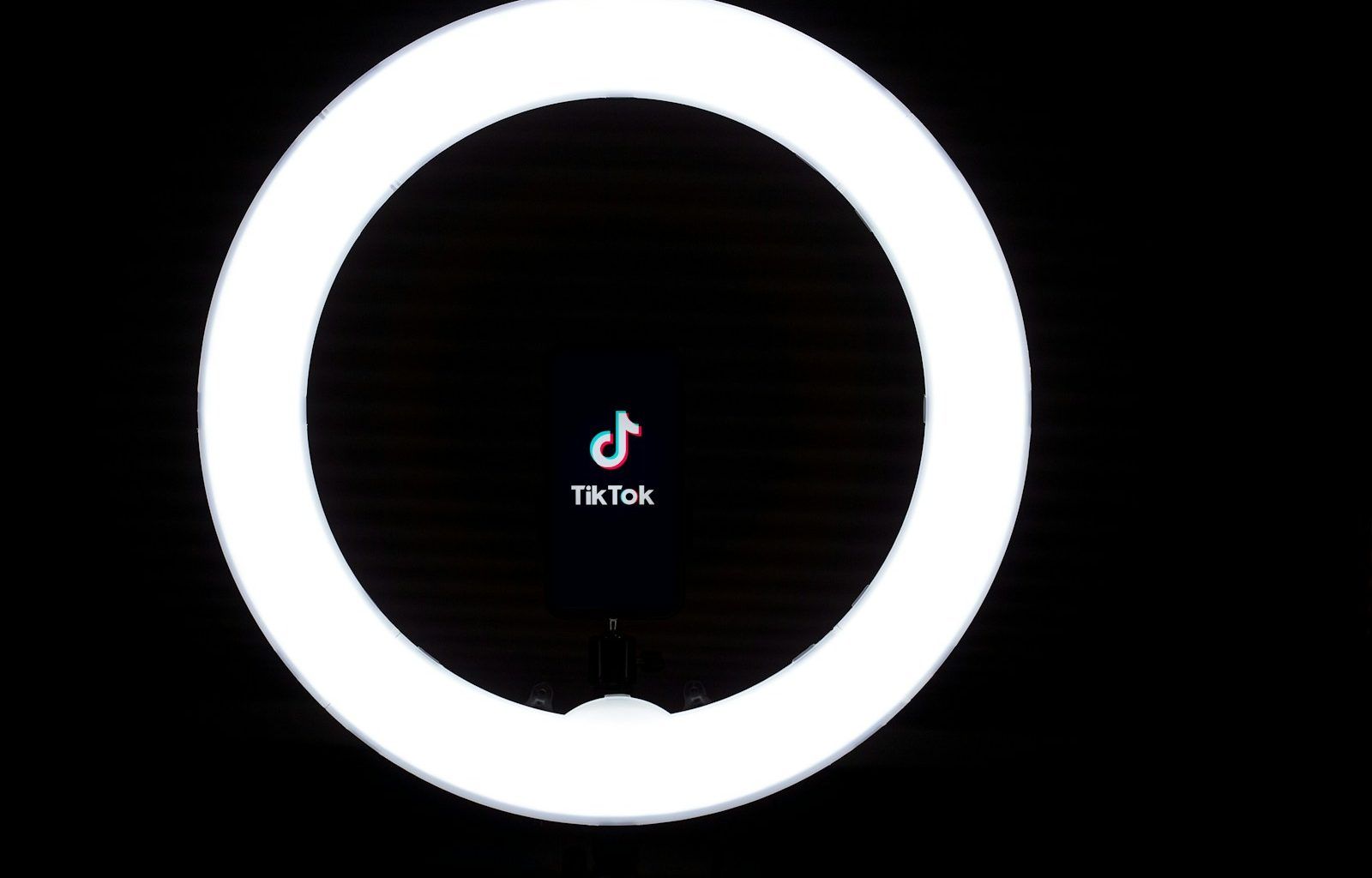If you’ve ever found yourself scrolling through TikTok and wondering why the sound isn’t working, you’re not alone. TikTok is all about creativity, and sound is a massive part of that experience. Without sound, it’s like watching a movie on mute—you miss half the fun! The good news is that getting the sound to work on TikTok is usually very simple. Let’s dive into all the possible reasons why your sound might not be working and how to fix it.
Check Your Phone’s Volume
The most common reason why you can’t hear anything on TikTok is your phone’s volume settings. It’s easy to overlook this, especially if you’ve been in a quiet place and turned the volume down earlier.
- Turn up the media volume: Open TikTok and play a video. Use the volume buttons on your phone and ensure the media volume is turned up.
- Check silent mode: Some phones have a silent mode that might mute all sounds. Make sure your phone is not in silent or Do Not Disturb mode.
If this solves your issue, great! If not, keep reading for more solutions.
Enable Sound in the TikTok App
Sometimes, the problem isn’t with your phone but within the TikTok app itself. TikTok videos have an option to mute or unmute sound. Here’s how you can turn sound on TikTok directly in the app:
- Open TikTok and play a video.
- Look for the speaker icon on the video. If it has a slash through it, tap it to enable sound.
- Swipe through other videos to see if the sound works on them as well.
This simple fix often does the trick!
Check Your Headphones or Speakers
If you’re using headphones, earbuds, or an external speaker, the problem might be there instead of TikTok. Here’s how to troubleshoot:
- Test your headphones: Disconnect them and try playing the TikTok video again. If the sound works without them, your headphones might need a reset or replacement.
- Inspect your device’s audio output: Sometimes, dirt or debris can block the headphone jack or speakers. Clean these areas carefully.
Restart the TikTok App
Apps can sometimes glitch, and TikTok is no exception. A quick restart can clear up most minor bugs.
- Close TikTok completely. On most phones, this means swiping up or pressing a recent apps button to close it.
- Reopen TikTok and try playing a video again.
This refresh often fixes temporary glitches.
Update TikTok
Outdated versions of TikTok might have bugs that affect sound. Keeping your app updated ensures you have the latest features and fixes.
- Go to your app store (Google Play Store or Apple App Store).
- Search for TikTok.
- If there’s an update available, you’ll see an “Update” button. Tap it to download the latest version.
After updating, open TikTok again and see if the sound works.
Clear TikTok Cache
Sometimes, cached data can cause apps to act up. Clearing TikTok’s cache can resolve many issues, including sound problems.
- Open TikTok and go to your profile.
- Tap the three lines in the top-right corner to access Settings and Privacy.
- Scroll down and select “Clear Cache.”
This won’t delete any of your videos or account information, so it’s a safe option to try.
Check Your Phone’s Audio Settings
If none of the above solutions work, the issue might lie with your phone’s audio settings.
- Go to your phone’s settings.
- Look for “Sound” or “Audio” settings.
- Make sure all sound settings, like media volume, are enabled and turned up.
It’s also worth checking if other apps on your phone have sound. If not, the problem is likely with your phone, not TikTok.
Reinstall TikTok
If you’ve tried everything and the sound on TikTok still isn’t working, reinstalling the app might be your best option.
- Delete the TikTok app from your phone.
- Go to your app store and reinstall TikTok.
- Log back into your account and test the sound again.
Reinstalling clears out any corrupted data that might be causing the issue.
Check for Software Updates on Your Phone
Sometimes, your phone’s operating system needs an update to work seamlessly with apps like TikTok. Here’s how to check:
- Go to your phone’s settings.
- Look for “Software Update” or “System Update.”
- If an update is available, download and install it.
After updating, open TikTok to see if the sound issue is resolved.
Contact TikTok Support
If all else fails, TikTok’s support team can help.
- Open TikTok and go to your profile.
- Tap the three lines in the top-right corner to access Settings and Privacy.
- Scroll down and select “Report a Problem.”
- Follow the prompts to explain your issue.
TikTok’s team is usually quick to respond and can offer additional solutions.
Tips for a Better TikTok Sound Experience
Here are a few extra tips to enhance your experience with TikTok sound:
- Use good-quality headphones: They can make the audio clearer and more enjoyable.
- Enable captions: Many TikTok videos now include captions, so even if sound isn’t working, you won’t miss out completely.
- Join TikTok trends: Stay in the loop by watching trending videos and seeing how creators use sound creatively.
Conclusion
Sound is an essential part of TikTok’s magic, and losing it can be frustrating. Thankfully, most sound issues can be fixed with a few simple steps. From adjusting your volume to checking your settings or even contacting support, you’re now equipped with all the tools to ensure you never miss another catchy TikTok tune. So, go ahead and enjoy scrolling—with sound this time!
For further reading, explore these related articles:
- All About Major Lazer Songs: Why Everyone Loves Their Music
- Exploring Ed Sheeran’s South of the Border Lyrics
For additional resources on music marketing and distribution, visit DMT Records Pvt. Ltd..