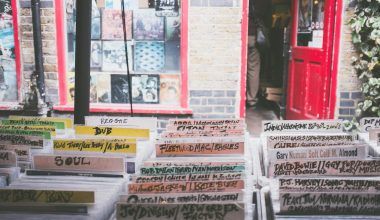If you’re looking to make your Snapchat stories and Snaps more exciting, adding music is the way to go. Music can add mood, energy, and personality to your content, making it stand out from the crowd. Whether you’re a Snapchat beginner or a seasoned user, this guide will walk you through everything you need to know about adding music to Snapchat. Let’s dive in!
Why Add Music to Your Snaps?
Music has the power to transform a simple Snap into something captivating. Imagine capturing a gorgeous sunset and pairing it with a calming tune, or filming your friends at a party with an upbeat track playing in the background. Adding music to Snapchat isn’t just about sound—it’s about creating an experience. Music helps convey emotions, tells a story, and grabs attention. It’s a simple way to level up your Snapchat game.
Using Snapchat’s Built-in Music Feature
Snapchat makes it super easy to add music to your Snaps and Stories. Here’s how:
- Open Snapchat: Launch the app and swipe to the camera screen.
- Tap the Music Icon: You’ll find a music note icon on the right side of the screen. Tap on it to open the Sounds library.
- Browse or Search for a Song: Snapchat’s music library has a variety of tracks to choose from. You can browse by mood, genre, or even search for specific songs.
- Select a Track: Tap on the song you want. Snapchat will let you choose the exact part of the track to use.
- Record Your Snap: Once the music is selected, start recording your Snap. The music will automatically play in the background.
- Adjust and Post: You can reposition the music sticker if it appears on your Snap. When you’re happy with it, share it as a Story or send it to friends!
What If the Music You Want Isn’t Available?
Snapchat’s built-in library is great, but it might not have every song you want. If this happens, don’t worry—there are ways to work around it. One popular method is playing music on your phone while recording your Snap. Here’s how:
- Open a music app like Spotify, Apple Music, or YouTube.
- Play the song you want and pause it at the section you’d like to use.
- Go back to Snapchat and get ready to record.
- Start the music and immediately record your Snap. The app will capture the audio playing from your phone.
This method gives you more flexibility, but be mindful of sound quality and background noise.
Adding Music from Other Apps
Another way to add music to Snapchat is by editing your videos with third-party apps. Here’s how you can do it:
- Edit Your Video: Use apps like InShot, CapCut, or Adobe Premiere Rush to add music to your video. These apps let you choose from their music libraries or upload your own tracks.
- Export the Video: Once you’ve added music and finalized your edits, save the video to your phone.
- Upload to Snapchat: Open Snapchat and upload the edited video from your camera roll. It’ll have the music included!
This approach works well for pre-planned content or if you want to add a personal touch to your videos.
Tips for Choosing the Right Music
Picking the right song can make all the difference. Here are some tips:
- Match the Mood: Think about the vibe of your Snap. Is it playful, emotional, or energetic? Choose music that enhances that feeling.
- Stay Relevant: Use trending tracks to connect with what’s popular and relatable.
- Keep It Short: Snaps are brief, so pick a segment of the song that makes an immediate impact.
- Avoid Overpowering Your Content: Music should complement your Snap, not overshadow it.
Adding Music to Snapchat Stories
Snapchat Stories allow you to share moments that last for 24 hours. Adding music to your Story follows the same steps as adding music to a single Snap. Just make sure the music aligns with the overall theme of your Story. For example, if your Story is about a fun day out, upbeat tracks can tie everything together.
Enhancing Engagement with Music
Adding music doesn’t just make your Snaps more enjoyable—it also increases engagement. When you use the right music, people are more likely to watch your Stories to the end. Plus, music makes your content more shareable. If viewers resonate with the song you’ve chosen, they might share your Story with their friends.
Troubleshooting Common Issues
Sometimes, you might run into problems when trying to add music to Snapchat. Here’s how to fix them:
- Music Icon Missing: Ensure your app is updated. If the icon still doesn’t appear, try reinstalling Snapchat.
- Low Sound Quality: Record in a quiet environment and avoid covering your phone’s microphone.
- Playback Issues: If the music doesn’t play properly, restart the app or your phone.
Experiment with Creative Ideas
Snapchat offers plenty of opportunities to get creative with music. Here are some ideas to inspire you:
- Create mini music videos with your friends.
- Use sound effects from the Sounds library to add humor.
- Pair dramatic music with ordinary moments for a funny twist.
- Match the beat of the music to your movements while recording.
The possibilities are endless, so have fun experimenting!
Wrapping It Up
Adding music to Snapchat is a simple yet powerful way to enhance your content. Whether you use the built-in music feature, play songs in the background, or edit videos with third-party apps, you’ve got plenty of options. With a little creativity, you can turn your Snaps and Stories into something truly memorable.
Start exploring and add some tunes to your next Snap today. Your followers will love the added touch of music!
For further reading, explore these related articles:
- The Ultimate Guide to the Famous Marathi Songs List
- Maroon 5 Girls Like You Lyrics: A Song That Celebrates Love and Strength
For additional resources on music marketing and distribution, visit DMT Records Pvt. Ltd..