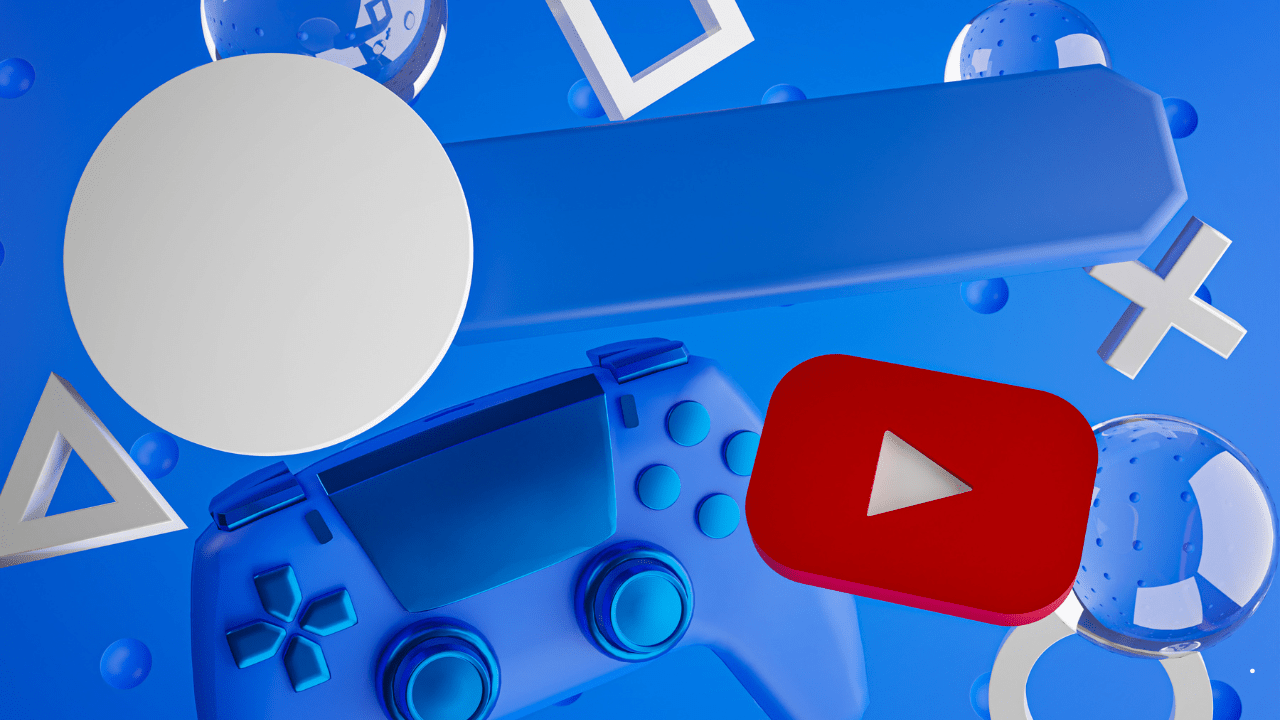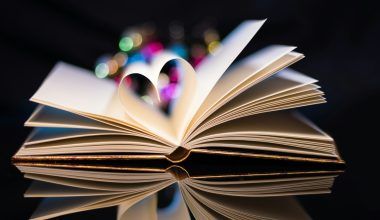YouTube playlists are essential for content creators. They allow you to organize videos, enhance viewer experience, and boost channel performance. If you’ve ever wondered how to create a playlist in a YouTube channel, you’re in the right place.
Playlists are collections of videos that play in sequence. They are a great way to categorize your content and make it easier for viewers to discover related videos. Whether you’re managing a personal channel or a business account, playlists can help you reach your audience more effectively.
Benefits of Creating Playlists in YouTube Channels
Before diving into the steps, let’s explore why playlists are important:
- Enhanced Viewer Engagement: Playlists encourage users to watch more videos.
- Improved Channel Organization: Categorize content by themes or topics.
- Better SEO: Playlists can rank in search results, increasing visibility.
- Convenient Navigation: Help viewers find videos quickly.
Now, let’s explore how to create a playlist in a YouTube channel.
How to Create a Playlist in a YouTube Channel
Creating a playlist on YouTube is simple. Follow these steps:
Step 1: Log in to Your YouTube Account
To start, sign in to your YouTube channel. Ensure you’re using the account where you want to create the playlist.
Step 2: Access YouTube Studio
Click your profile picture in the top-right corner and select YouTube Studio. This is where you manage your content and settings.
In the left-hand menu, select Playlists. Here, you’ll see all your existing playlists and the option to create a new one.
Step 4: Create a New Playlist
- Click the New Playlist button.
- Enter a name for your playlist. Make it descriptive and relevant to your videos.
- Set the privacy settings (Public, Private, or Unlisted).
Step 5: Add Videos to Your Playlist
Once your playlist is created, you can start adding videos:
- Open a video you want to add.
- Click the Save icon below the video.
- Select the playlist you just created.
Repeat this step for all videos you want to include.
Customizing Your YouTube Playlist
Customization is key to making your playlist stand out. Here’s how:
- Rearrange Videos: Drag and drop videos to adjust their order.
- Add Descriptions: Provide a short description to explain the playlist’s purpose.
- Choose a Thumbnail: Select a thumbnail that best represents your playlist.
Tips for Optimizing Your Playlists
To maximize the benefits of playlists, follow these best practices:
- Use Keywords: Include relevant keywords like “how to create playlist in YouTube channel” in titles and descriptions.
- Group Similar Content: Keep playlists focused on specific topics or themes.
- Promote Your Playlists: Share playlists on social media or embed them on websites.
- Monitor Performance: Use YouTube Analytics to track viewer engagement.
Advanced Features for YouTube Playlists
YouTube offers additional tools to enhance your playlists:
Auto-Add Rules
Set rules to automatically add videos to specific playlists. For example, videos with certain tags or keywords can be included without manual effort.
Collaborations
Allow others to contribute to your playlist. This is ideal for group projects or collaborations.
End Screens
Use end screens to promote playlists at the end of your videos.
Common Challenges and How to Overcome Them
Challenge: Low Engagement
If viewers aren’t watching your playlists, consider the following:
- Review your video quality.
- Optimize your titles and descriptions.
- Promote your playlists more actively.
Challenge: Lack of Organization
Ensure your playlists are well-structured. Use clear and concise titles to guide viewers.
Conclusion
Learning how to create a playlist in a YouTube channel is a must for any content creator. It’s an effective way to organize videos, engage viewers, and grow your audience. By following the steps and tips shared in this guide, you can make the most of YouTube playlists.
Related Articles:
For further reading, explore these related articles:
- How to Make Playlist on Apple Music: A Step-by-Step Guide
- Who Was the Most Streamed Artist on Spotify in 2021?
For additional resources on music marketing and distribution, visit Deliver My Tune.