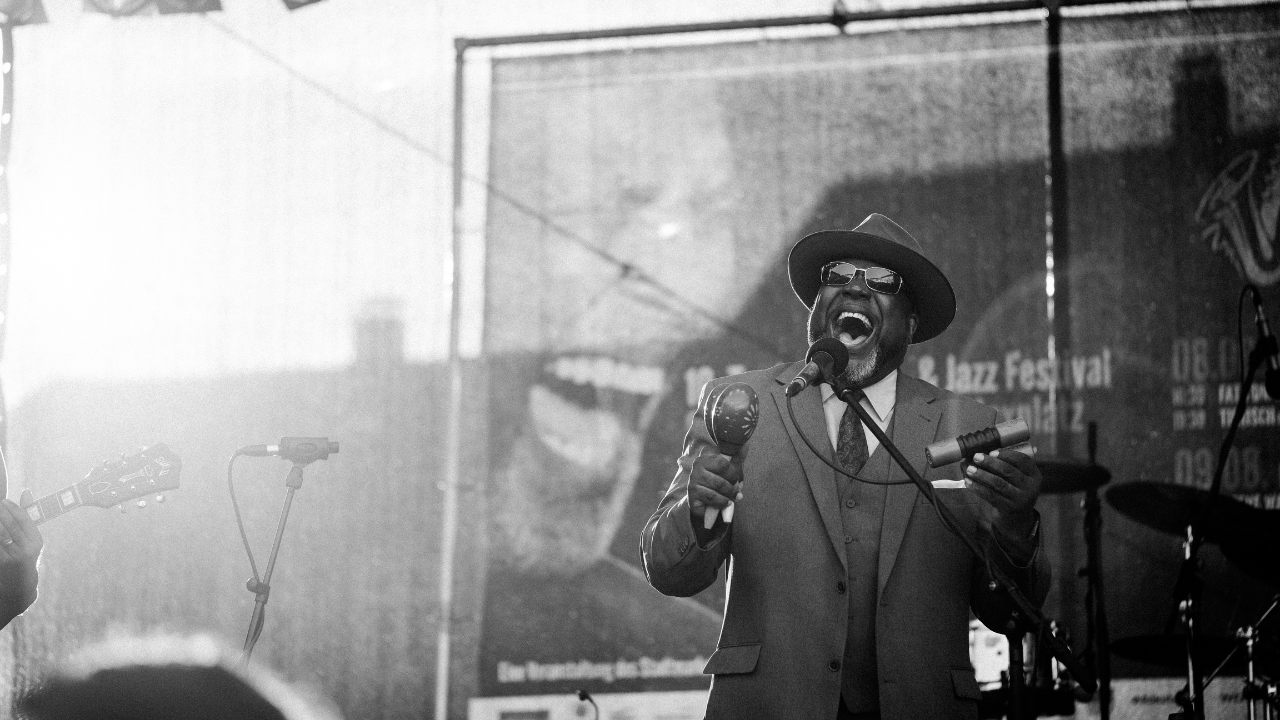Discord is a fun platform where people connect to chat, play games, or hang out. But have you ever thought of adding music to your Discord chats? Music can make everything better – whether you’re gaming, studying, or just chilling with friends. It makes conversations more lively, turns gaming into a party, and helps everyone feel more connected.
In this guide, I’ll show you how to play music in Discord using easy and simple steps. Don’t worry if you’re new to this – we’ll keep it simple, and you’ll be playing your favorite songs in no time.
What You’ll Need to Play Music in Discord
Before we dive in, let’s talk about what you need. Here’s what you’ll need to get started:
- A Discord account (of course!).
- A device like a computer or smartphone.
- Some cool tunes you want to play!
- Access to a server or channel where you can add bots or share music.
Now that you’re ready, let’s explore the many ways you can add music to your Discord life.
Method 1: Using Music Bots in Discord
Music bots are super popular on Discord. They can join your voice channel and play music for everyone to hear. Sounds cool, right?
What is a Music Bot?
A music bot is like a friendly helper that knows how to play music. It works with commands, so you tell it what to do, and it plays the songs you choose.
Some Popular Music Bots:
- FredBoat: Simple and reliable.
- Hydra: Lots of features and fun.
- Vexera: Great for creating playlists.
- Chip: High-quality sound.
Steps to Use Music Bots:
- Add the Bot to Your Server
- Visit the bot’s website (search for “Hydra bot” or any bot name).
- Click the “Invite” button and select your Discord server.
- Give it the permissions it needs.
- Go to a Voice Channel
- Join a voice channel in your Discord server where you want to play music.
- Use Bot Commands to Play Music
- Commands are like little instructions. For example:
!play [song name]: Plays a song.!pause: Pauses the music.!skip: Skips to the next song.
- Replace
[song name]with the name of the song or a link to it (like a YouTube link).
- Commands are like little instructions. For example:
- Enjoy the Music!
- Sit back and let the bot handle the tunes while you focus on chatting or gaming.
Method 2: Play Music with Spotify and Discord
Did you know Discord works beautifully with Spotify? You can link your Spotify account and share the music you’re playing with your friends.
How to Link Spotify to Discord:
- Open Discord and go to Settings (the gear icon at the bottom).
- Click on Connections.
- Choose the Spotify logo and log in to your Spotify account.
- Once connected, your friends can see what you’re listening to.
- If you have Spotify Premium, you can use the “Listen Along” feature.
- Click on your profile and select Invite to Listen Along.
- Your friends can join and listen to your music in real-time.
Why Spotify is Great:
- High-quality music.
- Shareable playlists.
- No need to manage bots.
Method 3: Screen Sharing Music
If you want to share music from YouTube or another app, screen sharing is a fun option. It’s also great when you’re watching a music video together!
Steps for Screen Sharing Music:
- Join a voice channel in Discord.
- Open the app or website where your music is playing (like YouTube).
- Click Share Screen in Discord and select the app or browser tab.
- Start sharing, and your friends can hear the music.
Tips for Better Sound Quality:
- Use headphones to avoid echo.
- Enable “Audio” sharing when prompted.
Method 4: Play Local Music on Discord
Do you have music saved on your computer? You can play these tracks using a virtual audio cable.
What’s a Virtual Audio Cable?
It’s a tool that sends your computer’s audio to Discord as if it’s a microphone.
Steps:
- Install a virtual audio cable (you can download free tools online).
- Set the cable as your input device in Discord.
- Play your local music on a media player like VLC.
- Everyone in the voice channel can hear the music.
Making the Most of Discord Music
Here are some extra tips to make your music experience even better:
1. Create a Playlist
- Use YouTube, Spotify, or another platform to create a playlist. This way, you won’t have to keep searching for songs while chatting.
2. Adjust Volume Levels
- In Discord, you can control the volume of the bot or other users. Right-click on the bot’s name in the voice channel to adjust it.
3. Respect Others
- Always check with your friends before blasting music. Not everyone might want to listen at the same time.
4. Keep Things Legal
- Use music that you have permission to play. Avoid pirated or copyrighted content.
Solving Common Problems
If things don’t go as planned, don’t worry! Here are some solutions to common issues:
1. The Bot Isn’t Playing Music:
- Check if the bot is online.
- Make sure it has permission to connect to the channel.
2. The Music Sounds Bad:
- Reduce background noise.
- Adjust the channel’s bitrate in server settings.
3. The Music Stops Midway:
- Recheck your internet connection.
- Make sure the bot wasn’t removed from the channel.
FAQs About Playing Music in Discord
Q1: Do I need a premium account for Spotify?
Yes, Spotify Premium is required for the “Listen Along” feature.
Q2: Are music bots free?
Many bots are free, but some offer premium features for advanced use.
Q3: Can I play music in a private chat?
No, music bots and screen sharing only work in voice channels.
Q4: Can I still use Groovy or Rythm bots?
Sadly, these bots were shut down due to copyright issues. You can use alternatives like Hydra or FredBoat.
Final Thoughts: Turn Up the Music!
Playing music on Discord is an easy way to make your time with friends more enjoyable. Whether you use bots, Spotify, or share your screen, there’s a method for everyone. Just pick the one you like best, and let the music flow.
So go ahead, try it out, and transform your Discord server into a musical haven. Happy chatting, gaming, and grooving to your favorite songs!
Related Articles:
For further reading, explore these related articles:
- The Most Popular Band in the World: A Musical Journey That Touches Everyone
- How to Make Song Lyrics Easily: A Beginner’s Guide
For additional resources on music marketing and distribution, visit Deliver My Tune.