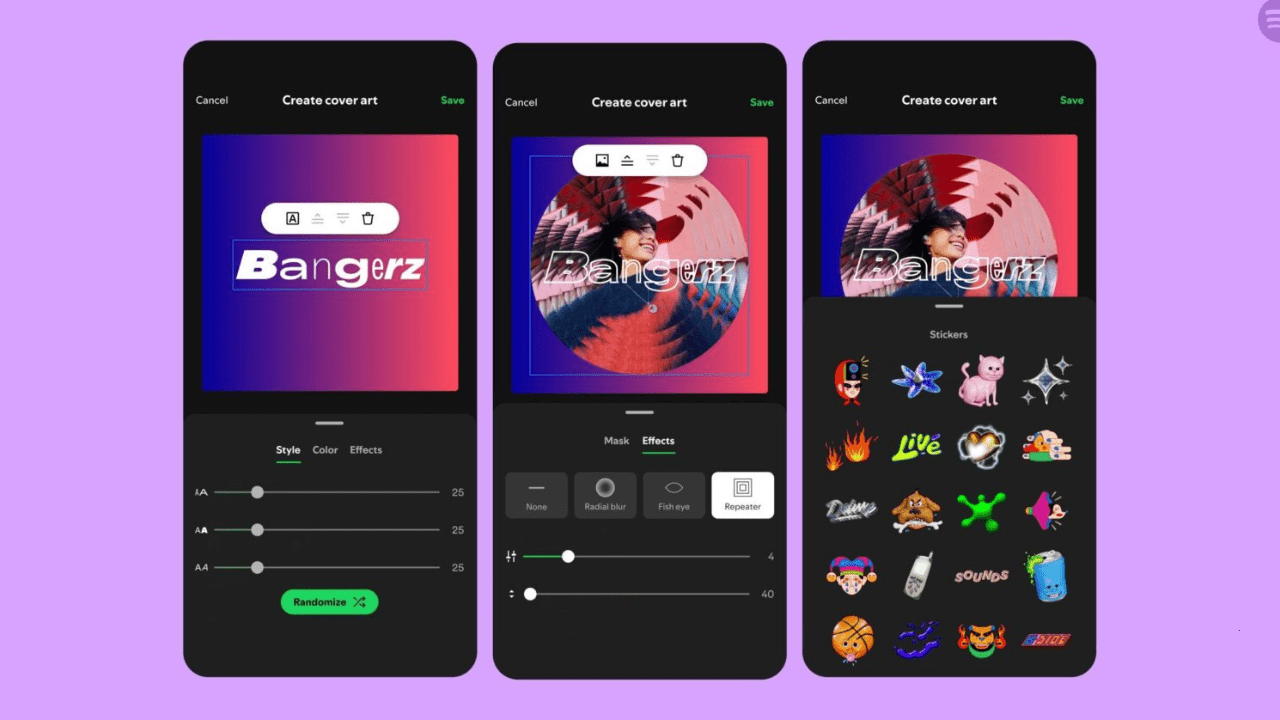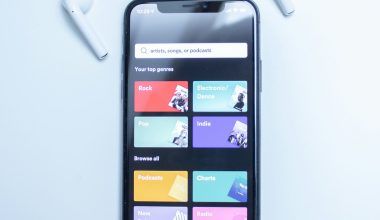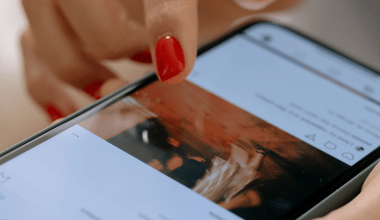Spotify is one of the most popular music streaming platforms in the world, offering millions of songs, podcasts, and audiobooks. But did you know you can customize Spotify to make it uniquely yours? Whether you’re curating playlists, tweaking app settings, or personalizing your listening experience, customizing Spotify enhances its usability and makes music discovery more fun.
This blog will guide you through the various ways to customize Spotify, from creating playlists to adjusting themes and settings.
Personalize Your Spotify Experience
1. Curate Playlists
One of the simplest ways to customize Spotify is by creating your own playlists.
Steps to Create a Playlist:
- Open the Spotify app.
- Click on “Your Library” and select “Create Playlist.”
- Name your playlist and add a description.
- Search for songs and click “Add to Playlist.”
Tips for Playlist Customization:
- Use custom playlist covers to make your playlists stand out.
- Create playlists based on moods, activities, or events.
- Share playlists with friends for collaborative curation.
2. Customize Spotify Themes
While Spotify doesn’t officially support theme customization, third-party tools and extensions allow you to change the app’s appearance.
How to Change Themes:
- Use Spicetify, a popular customization tool for Spotify.
- Follow instructions to install and apply themes.
- Explore community-created themes for unique styles.
Pro Tip:
Always ensure third-party tools are secure before installation to protect your account.
3. Organize Your Library
An organized library makes it easier to access your favorite music and podcasts.
Tips for Library Customization:
- Use folders to categorize playlists.
- Add albums or artists to “Liked Songs” for quick access.
- Sort playlists alphabetically, by creation date, or by most played.
Advanced Customization Options
1. Adjust Audio Settings
Spotify allows you to tweak audio settings for a better listening experience.
Steps to Adjust Audio Settings:
- Go to Settings > Playback.
- Enable features like Equalizer, Normalize Volume, and Crossfade.
- Customize the Equalizer to enhance bass, treble, or mids.
2. Use Spotify Wrapped
Spotify Wrapped is an annual feature that summarizes your listening habits.
How to Access Wrapped:
- Open the Spotify app in December to view your personalized Wrapped experience.
Pro Tip:
Use Wrapped insights to create playlists based on your most-played songs and genres.
Collaborate and Connect
1. Collaborative Playlists
Spotify allows you to create playlists with friends and family.
Steps to Enable Collaboration:
- Open a playlist and click on the three-dot menu.
- Select “Make Collaborative.”
- Share the playlist link with others.
2. Connect with Friends
Spotify’s Friend Activity feature lets you see what your friends are listening to.
How to Enable Friend Activity:
- Go to Settings > Social.
- Toggle on “Share My Listening Activity on Spotify.”
Discover New Music
Spotify offers tools to personalize music discovery:
1. Discover Weekly and Daily Mixes
These playlists are automatically generated based on your listening habits.
2. Release Radar
Get updates on new releases from your favorite artists.
Available on playlists, this button suggests songs to add based on the playlist’s theme.
Use Spotify Offline
If you’re a Premium subscriber, you can download songs and playlists for offline listening.
Steps to Download Music:
- Go to the desired playlist or album.
- Toggle on the “Download” button.
- Access your downloads in the Offline Mode.
Third-Party Tools for Customization
Enhance your Spotify experience with these tools:
1. Stats for Spotify
View detailed stats about your most-played songs, artists, and genres.
2. Spotify Visualizer
Add visual effects to your music with online visualizer tools.
3. Playlist Analyzer
Analyze the mood and tempo of your playlists with tools like Sort Your Music.
Troubleshooting Common Issues
If you encounter problems while customizing Spotify:
- Log Out and Back In: This resolves minor glitches.
- Clear Cache: Go to Settings > Storage > Clear Cache.
- Update the App: Ensure you’re using the latest version of Spotify.
The Future of Spotify Customization
Spotify is constantly evolving, and we can expect more personalization features in the future:
- Enhanced AI Recommendations
AI will make music discovery even more personalized. - Custom Themes
Spotify may introduce official theme options based on user demand. - Improved Playlist Tools
Expect advanced playlist organization and editing features.
Final Thoughts: Make Spotify Yours
Customizing Spotify is an exciting way to enhance your music experience. From personalizing playlists to exploring advanced settings, you can make Spotify reflect your unique tastes and preferences.
Related Articles:
For further reading, explore these related articles:
- How Can I Download Songs from Spotify: A Complete Guide
- Joe Rogan Spotify: The Evolution of a Podcasting Powerhouse
For additional resources on music marketing and distribution, visit Deliver My Tune.