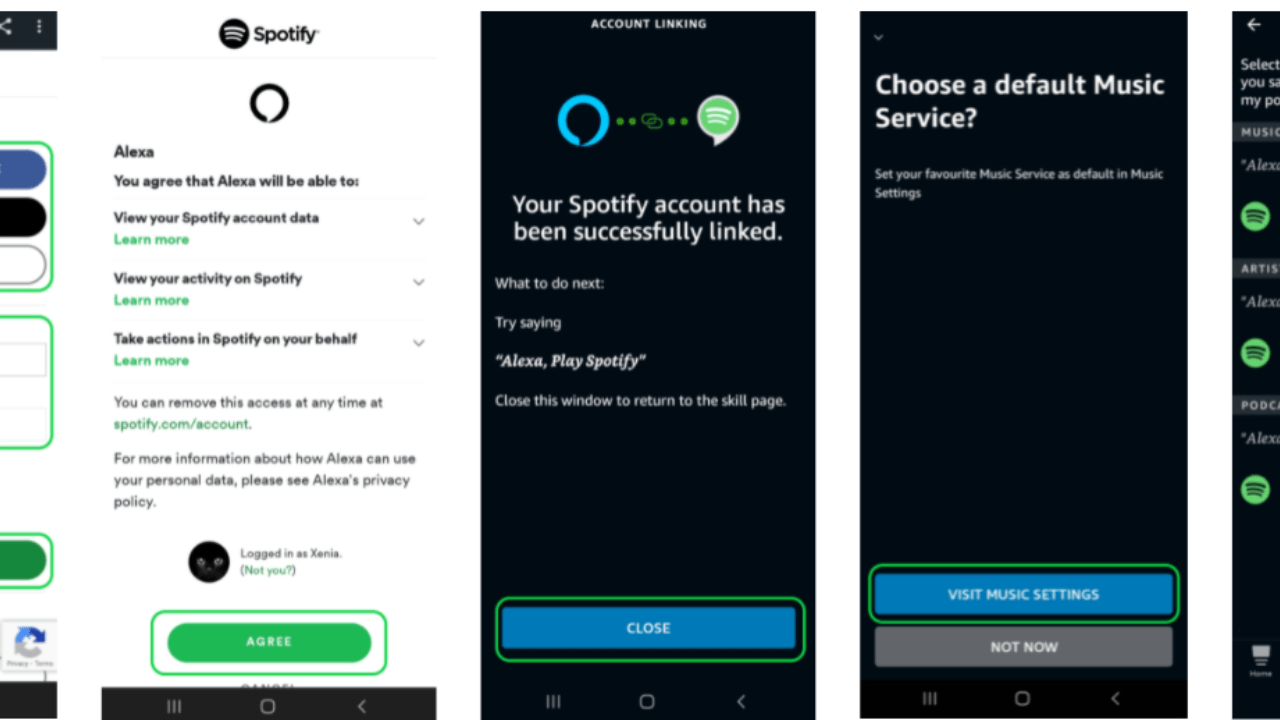Spotify and Alexa together create the ultimate music streaming experience. By linking Spotify with Alexa, you can control your music hands-free using voice commands. Whether it’s playing your favorite playlist, pausing a track, or shuffling songs, Alexa makes Spotify even more convenient to use.
This blog provides a detailed guide on how to link Spotify with Alexa, explores its benefits, and answers common questions to help you make the most of this powerful integration.
Benefits of Linking Spotify with Alexa
Pairing Spotify with Alexa comes with numerous advantages:
- Hands-Free Control: Use voice commands to play, pause, or skip tracks.
- Enhanced Convenience: Access your favorite playlists without lifting a finger.
- Multi-Room Streaming: Play Spotify on multiple Alexa-enabled devices simultaneously.
- Custom Playlists: Ask Alexa to shuffle or play specific playlists.
- Personalized Recommendations: Spotify’s algorithm works seamlessly with Alexa, enhancing your listening experience.
Step-by-Step Guide: How to Link Spotify with Alexa
Follow these steps to connect Spotify with Alexa:
1. Set Up Your Alexa App
Before linking, ensure the Alexa app is installed on your smartphone and your Amazon Echo or Alexa-enabled device is set up.
2. Open the Alexa App
- Launch the Alexa app on your phone.
- Log in with your Amazon account credentials.
3. Access Settings
- Tap on the More icon (three horizontal lines) in the bottom-right corner.
- Select Settings from the menu.
4. Link Spotify Account
- In the Settings menu, go to Music & Podcasts under the Alexa Preferences section.
- Tap Link New Service and select Spotify from the list.
- You’ll be redirected to a Spotify login page.
- Log in to your Spotify account.
- Grant Alexa permission to access your Spotify data.
6. Set Spotify as Default Music Service
- Once linked, set Spotify as your default music service:
- In the Music & Podcasts section, tap Default Services.
- Select Spotify as the default music provider.
Voice Commands for Spotify on Alexa
Once linked, you can use these voice commands to control Spotify:
- “Alexa, play on Spotify.”
- “Alexa, play [artist name] on Spotify.”
These commands make it easy to navigate your Spotify library.
Using Spotify on Multiple Alexa Devices
If you have multiple Alexa-enabled devices, you can use Spotify across them simultaneously.
Steps for Multi-Room Music:
- Open the Alexa app.
- Go to Devices.
- Create a new group by selecting Add Group.
- Add the devices you want to include.
- Say, “Alexa, play Spotify on [group name].”
Troubleshooting: Issues When Linking Spotify with Alexa
If you encounter issues, try these solutions:
Unlink and relink your Spotify account in the Alexa app.
2. Check Internet Connection
Ensure both your Alexa device and smartphone are connected to a stable Wi-Fi network.
3. Update the Alexa App
Ensure the Alexa app is updated to the latest version.
4. Verify Spotify Subscription
Check that your Spotify subscription is active and that your account details are correct.
Enhancing Your Spotify-Alexa Experience
Take your integration to the next level with these tips:
- Explore Alexa Skills: Use Spotify-specific Alexa skills for enhanced control.
- Create Custom Routines: Set routines to play Spotify automatically at specific times.
- Share Music with Friends: Use Alexa’s Drop-In feature to share music across devices.
Final Thoughts: Mastering How to Link Spotify with Alexa
Linking Spotify with Alexa transforms the way you enjoy music. It’s a powerful combination that brings hands-free convenience and high-quality streaming to your home. Whether you’re hosting a party, relaxing with your favorite tunes, or discovering new music, this integration makes it seamless and enjoyable.
Related Articles:
For further reading, explore these related articles:
- Spotify News: Stay Updated with the Latest from the World’s Favorite Music Platform
- How to Edit Spotify Profile: A Complete Guide
For additional resources on music marketing and distribution, visit Deliver My Tune.