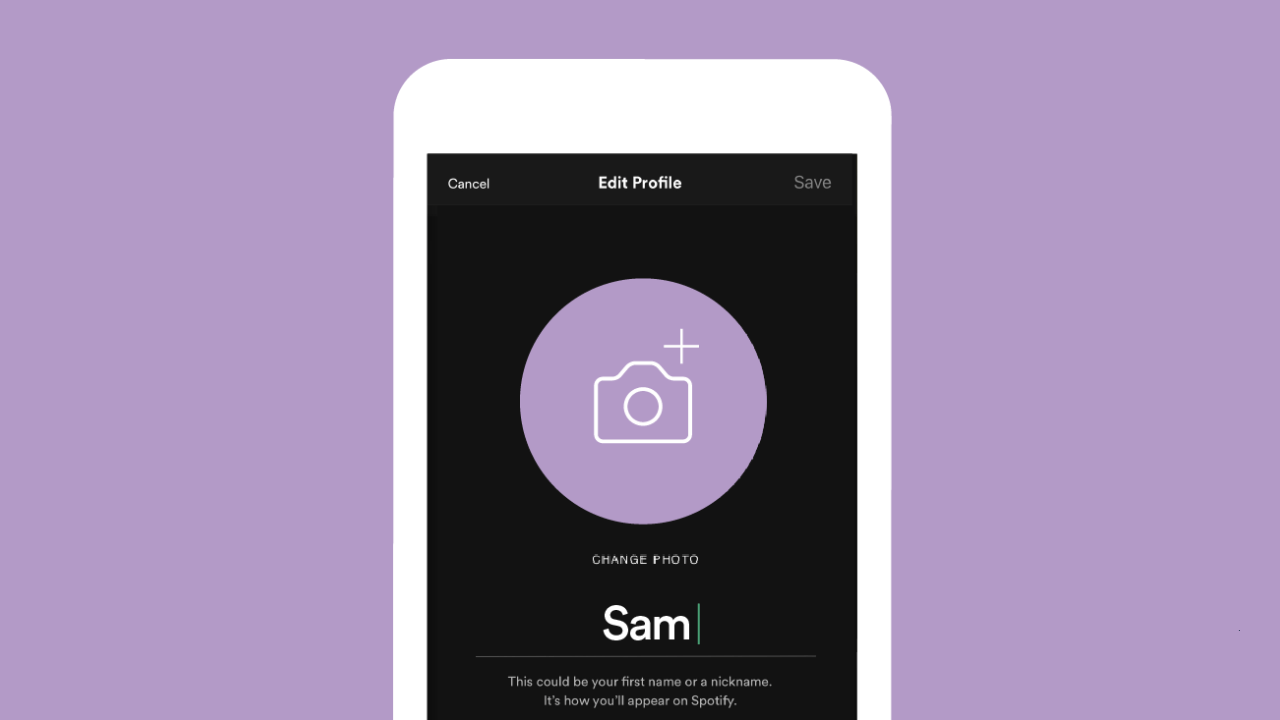Spotify is not just a platform for streaming music; it’s also a space where you can express yourself. Your profile picture is one of the key elements of your Spotify identity. Knowing how to change profile pic on Spotify allows you to personalize your account, whether you want to use a favorite photo, a creative design, or a fun image that reflects your musical taste.
This blog will walk you through the entire process of changing your profile picture on Spotify. Whether you’re using the app on your phone, desktop, or tablet, these detailed instructions will ensure you can update your profile effortlessly.
Why Change Your Profile Pic on Spotify?
Your profile picture is the first thing people notice when they visit your profile or see your playlists. Here’s why changing it can enhance your Spotify experience:
- Personalization: Stand out by adding a unique image that reflects your personality.
- Playlist Branding: If you share playlists, a custom profile pic makes your account more memorable.
- Professional Appeal: Artists and creators can use professional photos to strengthen their personal brand.
No matter the reason, updating your profile pic is a great way to refresh your Spotify presence.
Steps to Change Profile Pic on Spotify
1. How to Change Profile Pic on Spotify Mobile App
Changing your profile pic on the mobile app is quick and straightforward. Follow these steps:
- Open the Spotify App: Ensure you’re logged in to your account.
- Go to Your Profile: Tap the gear icon in the top-right corner to open settings, then select “View Profile.”
- Edit Profile: Tap “Edit Profile” located below your current profile pic.
- Choose a New Image: Select “Change Photo” and pick a picture from your phone’s gallery or take a new one.
- Save Changes: Confirm your choice by tapping “Save.”
Your new profile pic will now appear on your account.
2. How to Change Profile Pic on Spotify Desktop App
If you prefer using Spotify on your computer, here’s how to update your profile pic:
- Launch Spotify: Open the desktop app and log in.
- Access Your Profile: Click on your username or profile picture in the top-right corner.
- Edit Profile: Select the pencil icon or “Edit Profile” option.
- Upload a New Picture: Click “Change Photo” and choose an image from your computer.
- Save Changes: Once uploaded, click “Save.”
Your updated profile pic will instantly reflect on your account.
3. How to Change Profile Pic on Spotify Web
If you’re using the Spotify web player, you can also change your profile pic there:
- Log In to Spotify Web: Open Spotify in your browser and sign in.
- Access Your Profile: Click your profile picture or username in the top-right corner.
- Edit Your Profile: Select the “Edit Profile” button.
- Upload a Picture: Choose “Change Photo” and upload your desired image.
- Save Changes: Click “Save” to finalize the update.
Tips for Choosing the Perfect Profile Pic
When selecting your Spotify profile picture, consider these tips to make it stand out:
- Use High-Quality Images: A clear, high-resolution photo ensures your profile looks professional.
- Stay Relevant: Choose an image that reflects your personality or current mood.
- Keep it Square: Use a square image to avoid cropping issues.
- Express Yourself: Be creative! A fun or artistic picture can make your profile more engaging.
Common Issues and Troubleshooting
Sometimes, users face difficulties when trying to change their Spotify profile pic. Here are some common problems and solutions:
1. Can’t Upload a Picture
- Reason: Unsupported file format or large file size.
- Solution: Ensure your image is in JPEG or PNG format and under 4 MB.
2. Changes Not Reflecting
- Reason: Cache issues or app glitches.
- Solution: Restart the app, log out and back in, or clear your cache.
3. No “Change Photo” Option
- Reason: Outdated app version.
- Solution: Update your Spotify app to the latest version.
Can You Change Profile Pics for Playlists?
While you can’t assign a specific profile pic to playlists, you can customize their covers. Here’s how:
- Open Playlist: Go to the playlist you want to edit.
- Edit Details: Tap the three dots (mobile) or “Edit Details” (desktop).
- Change Cover: Select “Change Image” and upload a new cover.
- Save Changes: Your playlist now has a unique look.
Why Profile Pics Matter for Artists
For artists, the profile pic is part of their brand identity. A professional and recognizable image can help attract listeners and make their profile memorable. Here’s how artists can optimize their Spotify profile pic:
- Use Spotify for Artists: Manage profile settings through this platform.
- Match Your Brand: Ensure the profile pic aligns with your music style and promotional materials.
- Update Regularly: Change your photo to match new releases or campaigns.
Creative Ways to Customize Your Spotify Profile
Your profile pic is just one way to make your Spotify account unique. Here are other ways to stand out:
- Custom Playlist Covers: Add personal images to your playlists.
- Creative Playlist Titles: Use emojis, puns, or thematic names.
- Showcase Your Favorites: Pin your top playlists or songs to your profile.
Final Thoughts
Changing your profile pic on Spotify is a small yet impactful way to personalize your account. Whether you’re a casual listener or an artist, a unique profile picture enhances your Spotify presence and makes your profile more memorable.
Related Articles:
For further reading, explore these related articles:
For additional resources on music marketing and distribution, visit Deliver My Tune.