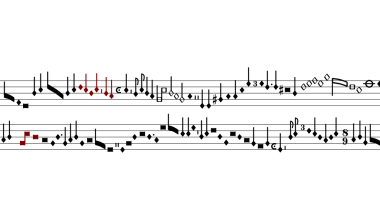Spotify is one of the most popular music platforms in the world. If you’re an artist, having a great Spotify profile can help your music reach more people. (edit spotify profile)Think of it as your online home for fans. It’s where listeners get to know you, see your pictures, and find all your songs in one place.
But how do you make it look amazing? How can you update it when things change? Don’t worry! This guide will show you how to edit your Spotify profile in simple steps.
What Is a Spotify Profile?
Your Spotify profile is like your personal music page. It includes:
- Picture: The first thing fans see.
- Bio: A short story about who you are and your music journey.
- Songs and Albums: All your releases are here.
- Playlists: You can feature your own or others’ playlists.
- Links: Add links to your social media or official website.
When you keep your profile updated, it shows fans you care. Plus, it makes you look more professional!
Step-by-Step Guide to Edit Spotify Profile
1. Claim Your Spotify for Artists Account
Before you start editing, you need to take control of your profile through Spotify for Artists. This tool gives you the power to manage your profile.
How to Claim:
- Go to Spotify for Artists.
- Sign in with your Spotify account or create one.
- Fill out the form with your artist name, email, and music distributor (like CD Baby or DistroKid).
- Submit and wait for approval. Once approved, you’ll get access to your profile dashboard.
Why It’s Important: Without claiming your profile, you won’t be able to make changes or see your listener stats.
2. Add or Update Your Profile Picture
Your profile picture is the first thing fans notice. Make sure it’s clear and reflects your style or brand.
Tips for a Good Profile Picture:
- Use a high-quality image (at least 1000×1000 pixels).
- Show your face or something that represents your music.
- Keep it simple and professional.
How to Update:
- Log in to Spotify for Artists.
- Go to the “Profile” section.
- Click on your current picture (or the blank circle if you don’t have one yet).
- Upload your new image and save.
3. Write an Awesome Bio
Your bio is where you tell your story. It doesn’t have to be long, but it should be interesting and personal. Share what makes your music special.
What to Include:
- hometown or where you started.
- musical style or genre.
- achievements (like a hit song or big show).
- A fun fact or inspiration behind your music.
How to Add/Edit Bio:
- Go to your Spotify for Artists dashboard.
- Click “Profile.”
- Find the “Bio” section and click “Add Bio” or “Edit.”
- Write your story and save.
4. Feature Your Best Music
You can pin your favorite playlist, album, or song to the top of your profile. This is a great way to promote your latest release or highlight fan favorites.
How to Feature Music:
- In Spotify for Artists, go to “Music.”
- Select a playlist, song, or album.
- Click “Feature on Profile.”
Want your fans to follow you on Instagram or buy your merch? Add links to your profile.
How to Add Links:
- Go to your profile in Spotify for Artists.
- Scroll to the “Links” section.
- Add your website, Instagram, Twitter, or other links.
Tips to Make Your Spotify Profile Stand Out
1. Use High-Quality Images Everywhere
Your profile picture, header, and album covers should all look professional. Poor-quality images can make you seem less serious as an artist.
2. Keep Your Bio Fresh
Update your bio whenever you release new music, play a big show, or hit a milestone. Fans love knowing what’s happening in your life.
3. Use Spotify Canvas
Canvas is a feature that lets you add looping videos to your songs. It makes your music more interactive and engaging.
FAQs About Editing Spotify Profiles
1. Do I Need Spotify for Artists to Edit My Profile? Yes, you must claim your profile through Spotify for Artists to make changes.
2. Can I Change My Artist Name? Changing your name is tricky. You’ll need to contact your music distributor and Spotify to make updates.
3. What Size Should My Profile Picture Be? Use a square image with at least 1000×1000 pixels for the best results.
4. Can I See Who Listens to My Music? Spotify for Artists gives you stats about your listeners, like their age, location, and what devices they use.
Common Mistakes to Avoid
- Using Low-Quality Images: Always use high-resolution pictures for a polished look.
- Ignoring Your Profile: Update it regularly to stay fresh and relevant.
- Not Adding Links: Don’t miss the chance to connect with fans on social media.
- Overloading Your Bio: Keep it short and sweet. Too much information can overwhelm fans.
Why a Good Spotify Profile Is Key to Your Career
A great Spotify profile helps you:
- Attract More Fans: People are more likely to follow you if your profile looks professional.
- Get More Streams: Featuring your best music can boost plays.
- Connect with Fans: Adding links and a personal bio makes you relatable.
Final Thoughts
Your Spotify profile is more than just a page—it’s your musical identity. By learning how to edit your Spotify profile, you can take control of your brand and grow your fanbase. Remember, small updates like a fresh picture, a catchy bio, or featured music can make a big difference.
So, what are you waiting for? Log in to Spotify for Artists, claim your profile, and start making it the best it can be. Your fans—and your future self—will thank you for it!
Related Articles:
For further reading, explore these related articles:
- Exploring the Best Free Music Distribution App for Independent Artists
- Comprehensive Breakdown of Music Distribution Costs for Artists
For additional resources on music marketing and distribution, visit Deliver My Tune.